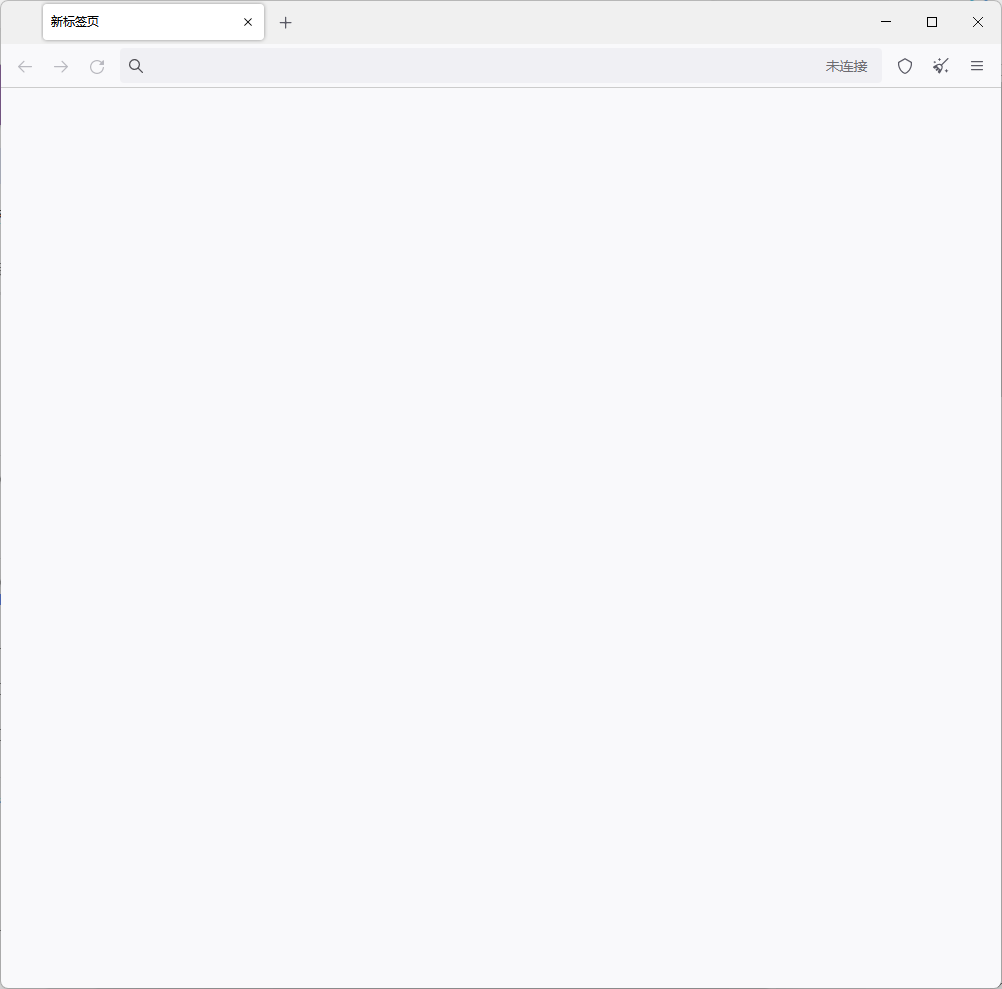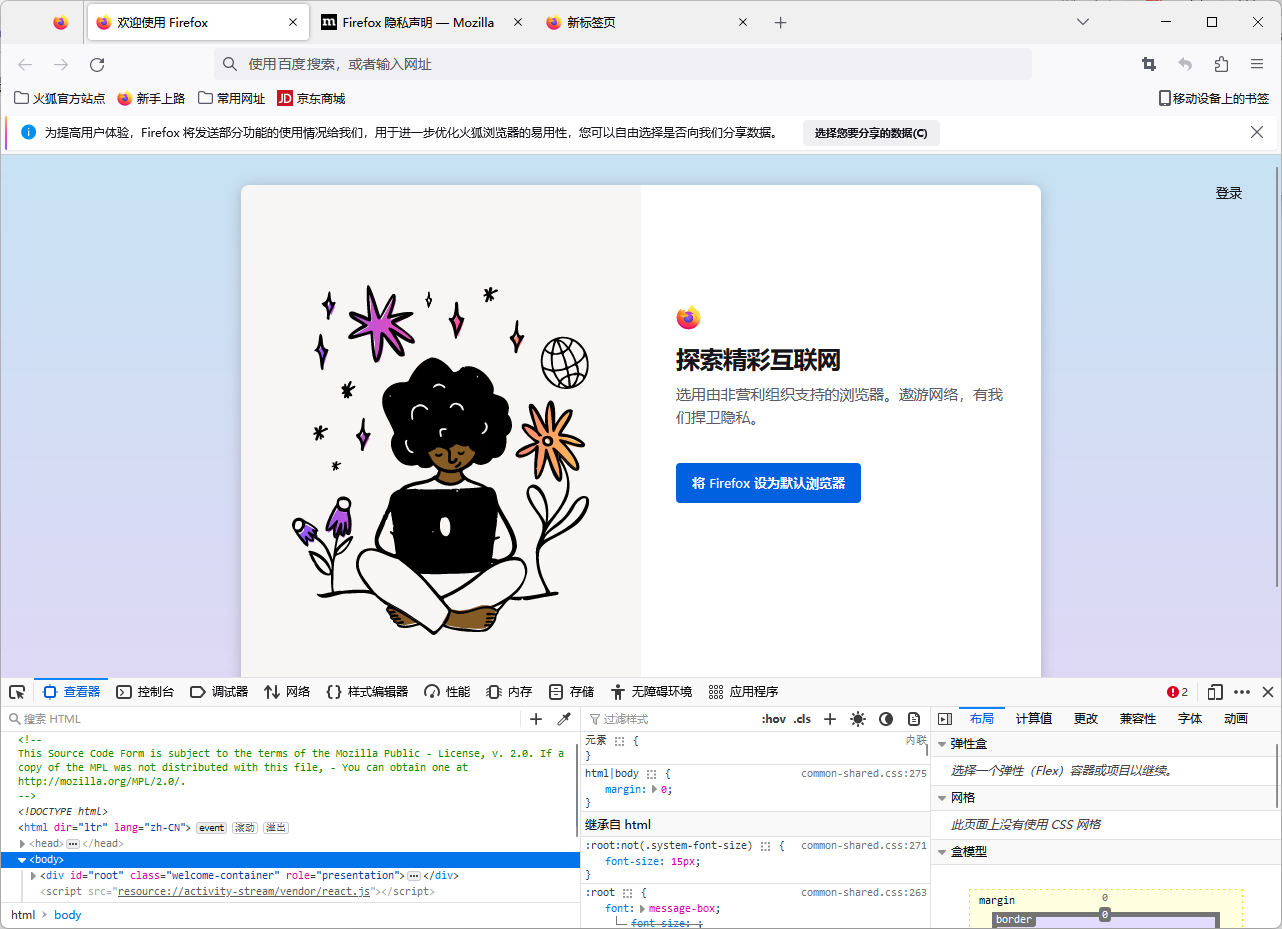
The Silent Struggle: Decoding Block Party’s Click Conundrum
There’s a special kind of digital despair that washes over a gamer when their beloved virtual playground suddenly decides to play hard to get. You’re all set for a session of Block Party, ready to strategize, build, and conquer, fingers poised over the mouse… and then, nothing. Your clicks, once the very command of your digital destiny, now bounce off the screen like whispers into the void. The game is there, visible, maybe even animated, but utterly unresponsive to your eager input. It’s a frustrating, perplexing glitch that has plagued many a Block Party enthusiast.
But fear not, fellow architects of fun! Before you resign yourself to a click-less existence or abandon your Block Party dreams entirely, know this: you’re not alone, and more importantly, this digital stubbornness is usually fixable. In the grand tapestry of browser gaming woes, unresponsive clicks are a common thread, and with a little systematic troubleshooting, we can often coax Block Party back into obedience. This comprehensive guide, crafted with a dash of journalistic curiosity and a whole lot of gamer empathy, will walk you through the labyrinth of potential causes and solutions, helping you reclaim your clicking power and get back to the block-building brilliance.
Understanding the Digital Silence: Why Do Clicks Go Unheard?
Before we dive into the "how-to," let’s briefly ponder the "why." Why would a perfectly good browser game suddenly ignore your commands? Think of your computer and browser as a bustling city, and Block Party as a specific building within it. Your clicks are messages you’re trying to send to that building. If the messages aren’t getting through, it could be due to:
- Traffic Jams (Browser Cache & Data): Your browser, in its effort to be efficient, stores bits and pieces of websites you visit. Sometimes, this stored data gets corrupted or outdated, causing confusion.
- Obstructions (Extensions & Add-ons): Those handy browser extensions can sometimes interfere with how a website functions, especially games that rely on precise scripting.
- Road Closures (Outdated Browser/System): If your browser or operating system isn’t up to date, it might lack the necessary components or security patches to run Block Party smoothly.
- Faulty Infrastructure (Hardware Acceleration/Graphics): The way your computer’s graphics card works with your browser can sometimes create display or input issues.
- The Building Itself (Game Server/Code): Occasionally, the problem isn’t on your end at all, but with the game’s servers or its underlying code.
- The Messenger’s Malfunction (Input Device): Though less common, your mouse itself could be the culprit.
Understanding these broad categories helps us approach troubleshooting with a logical, step-by-step methodology, moving from the simplest, most common fixes to the more intricate ones.
The First Line of Defense: Quick & Easy Fixes
Sometimes, the solution is surprisingly simple, like a digital "have you tried turning it off and on again?" moment. Before we dive deep, let’s tackle these immediate actions:
- The Refresh Button (F5 or Ctrl+R/Cmd+R): This is your digital reset button for the current page. It forces the browser to reload all the game’s assets from scratch. Often, a temporary hiccup in loading is all it takes to freeze click functionality, and a quick refresh can clear it right up. It’s like giving the game a quick shake to wake it up.
- Close and Reopen Your Browser: A slightly more aggressive refresh. Sometimes, the browser itself might be experiencing a temporary memory leak or a script conflict. Closing all instances of your browser and then relaunching it can give it a clean slate. Think of it as restarting the entire city’s traffic system.
- Check Your Internet Connection: While Block Party is a browser game, it still needs a stable connection to load and send/receive data, including your clicks. Ensure your Wi-Fi is strong, your Ethernet cable is secure, and other internet-dependent applications are working correctly. A flaky connection can lead to partially loaded scripts that render the game unresponsive.
- Try a Different Browser Tab or Window: Is it just Block Party, or are other browser games or interactive elements on different websites also unresponsive? If it’s isolated to Block Party, that points us towards game-specific or tab-specific issues. If it’s widespread, the problem might be with your browser itself.
- A Quick Mouse Check: It sounds rudimentary, but rule out the obvious. Is your mouse battery dead (if wireless)? Is it physically connected (if wired)? Does it work on other applications and websites? A quick test on another program can save you a lot of advanced troubleshooting later.
If these quick fixes don’t restore your clicking power, don’t despair! We’re just getting started. It’s time to dig a little deeper into the browser’s inner workings.
Diving Deeper: Browser-Specific Solutions
The browser is the stage upon which Block Party performs, and often, issues arise from the stage itself. Here’s how to meticulously troubleshoot your browser:
1. The Cache and Cookies Conundrum: Clearing the Digital Clutter
Think of your browser’s cache as a diligent, albeit sometimes overzealous, personal assistant who saves everything for quick recall. Cookies are like little name tags and preference notes websites leave on your browser. While usually helpful, these stored bits of data can become corrupted, outdated, or simply too numerous, causing conflicts.
- What they do: Cache stores images, scripts, and other files from websites to make them load faster on subsequent visits. Cookies remember your login status, site preferences, and other personal settings.
- Why they cause problems: If Block Party updates its code, your browser might still be trying to load an older, cached version, leading to a mismatch and unresponsive elements. Corrupted cookies can also break site functionality.
How to Clear Them (General Steps, specific menus may vary by browser):
- Google Chrome:
- Click the three-dot menu in the top-right corner.
- Go to "More tools" > "Clear browsing data."
- Select a "Time range" (e.g., "All time" for a thorough clean).
- Ensure "Cached images and files" and "Cookies and other site data" are checked.
- Click "Clear data."
- Mozilla Firefox:
- Click the three-line "hamburger" menu in the top-right corner.
- Go to "Settings" > "Privacy & Security."
- Scroll down to "Cookies and Site Data" and click "Clear Data…"
- Ensure both "Cookies and Site Data" and "Cached Web Content" are checked.
- Click "Clear."
- Microsoft Edge:
- Click the three-dot menu in the top-right corner.
- Go to "Settings" > "Privacy, search, and services."
- Under "Clear browsing data," click "Choose what to clear."
- Select a "Time range" (e.g., "All time").
- Ensure "Cached images and files" and "Cookies and other site data" are checked.
- Click "Clear now."
- Safari (Mac):
- Go to "Safari" > "Preferences" > "Privacy."
- Click "Manage Website Data…" and then "Remove All."
- To clear cache, go to "Safari" > "Preferences" > "Advanced," then check "Show Develop menu in menu bar."
- Now, in the menu bar, go to "Develop" > "Empty Caches."
After clearing, restart your browser and try Block Party again. This is one of the most common and effective solutions for a myriad of browser game issues.
2. The Extension Interruption: Taming Your Add-ons
Browser extensions are fantastic tools that enhance your web experience, but sometimes, they can be digital bullies, interfering with the delicate scripts of a browser game. Ad-blockers, privacy extensions, VPNs, or even seemingly innocuous tools can sometimes inadvertently block the JavaScript necessary for click detection.
- How to Troubleshoot:
- Disable All Extensions: The fastest way to check if an extension is the culprit is to disable all of them.
- Chrome: Three-dot menu > "More tools" > "Extensions." Toggle them all off.
- Firefox: Three-line menu > "Add-ons and themes" > "Extensions." Toggle them off.
- Edge: Three-dot menu > "Extensions." Toggle them off.
- Safari: Safari > "Preferences" > "Extensions." Uncheck them.
- Test Block Party: If Block Party now responds to clicks, you’ve found your problem category.
- Re-enable One by One: If disabling all extensions fixed it, go back and re-enable them one at a time, testing Block Party after each one, until you identify the specific extension causing the conflict. Once found, you can keep it disabled for Block Party, look for an alternative, or check its settings for site-specific exceptions.
- Disable All Extensions: The fastest way to check if an extension is the culprit is to disable all of them.
3. Browser Updates: Staying Current with the Digital Times
Running an outdated browser is like driving an old car without proper maintenance – things are bound to break down. Browser developers constantly release updates to improve security, performance, and compatibility with the latest web standards (which Block Party likely uses).
- How to Update:
- Most browsers update automatically. However, you can manually check:
- Chrome: Three-dot menu > "Help" > "About Google Chrome." It will check for updates.
- Firefox: Three-line menu > "Help" > "About Firefox." It will check for updates.
- Edge: Three-dot menu > "Settings" > "About Microsoft Edge." It will check for updates.
- Safari: Updates come with macOS updates, found in "System Settings" or "App Store."
- Most browsers update automatically. However, you can manually check:
Ensure your browser is on its latest version. This simple step can resolve countless compatibility issues.
4. Hardware Acceleration: A Double-Edged Sword
Hardware acceleration is a browser setting that offloads graphics processing tasks from your CPU to your computer’s dedicated graphics card (GPU). This can make animations smoother and games run faster, but sometimes, especially with older or specific graphics drivers, it can cause display glitches or input problems.
- How to Toggle:
- Chrome: Three-dot menu > "Settings" > "System." Toggle "Use hardware acceleration when available."
- Firefox: Three-line menu > "Settings" > "General." Scroll to "Performance" and uncheck "Use recommended performance settings," then toggle "Use hardware acceleration when available."
- Edge: Three-dot menu > "Settings" > "System and performance." Toggle "Use hardware acceleration when available."
- Safari: This setting is generally managed by macOS.
Try toggling this setting (if it’s on, turn it off; if it’s off, turn it on), restart your browser, and retest Block Party.
5. Browser Permissions and Site Settings
Browser games like Block Party rely on JavaScript to function. Occasionally, security settings or stricter browser configurations might inadvertently block scripts from specific sites.
- Check JavaScript: Ensure JavaScript is enabled for Block Party’s website. Most browsers enable it by default, but an extension or a manual setting change could block it. You can usually check site-specific settings by clicking the padlock icon next to the URL in the address bar.
- Pop-up Blockers: While Block Party itself might not use pop-ups for gameplay, some related elements or advertisements might trigger a pop-up blocker, which could interfere with general site functionality. Temporarily disable your browser’s built-in pop-up blocker or add an exception for the Block Party site.
6. Try a Different Browser: The Ultimate Diagnostic Tool
If you’ve meticulously gone through all the above browser-specific solutions for your primary browser (e.g., Chrome) and Block Party still isn’t responding, it’s time for a crucial diagnostic step: try playing the game in a completely different browser.
- For example, if you primarily use Chrome, try Firefox or Edge (or Safari if you’re on a Mac).
- If Block Party works perfectly in another browser, it strongly suggests the issue is deeply rooted in your original browser’s configuration, specific settings, or a persistent corrupted profile. At this point, you might consider reinstalling your primary browser or using the alternative browser for Block Party.
Game-Specific & Platform Considerations
Sometimes, the problem isn’t with your setup, but with the game itself or the platform hosting it.
- Check Game Server Status: For online games, server issues can cause all sorts of problems, including unresponsive input. Check Block Party’s official social media channels, forums, or a quick Google search for "Block Party server status" to see if others are reporting issues or if there’s scheduled maintenance. If the servers are down or experiencing problems, all your local troubleshooting won’t help!
- Game Updates/Maintenance: Similar to server status, if the game recently underwent an update, there might be temporary bugs that the developers are aware of and working to fix. Keep an eye on official announcements.
System-Wide Solutions: When the Problem Runs Deeper
If you’ve exhausted all browser and game-specific troubleshooting, the issue might lie within your computer’s operating system or hardware.
- Restart Your Computer: The classic solution for a reason! A full system reboot clears your computer’s RAM, resets drivers, and closes any background processes that might be silently hogging resources or causing conflicts. This is often the most overlooked yet surprisingly effective solution.
- Update Your Operating System: Just like browser updates, keeping your Windows, macOS, or Linux distribution up to date ensures you have the latest security patches, performance improvements, and driver compatibility.
- Update Graphics Drivers: Outdated or corrupted graphics drivers can lead to all sorts of display and performance issues in games, including input lag or unresponsiveness. Visit your graphics card manufacturer’s website (NVIDIA, AMD, Intel) to download and install the latest drivers for your specific model.
- Close Other Programs: Running too many applications simultaneously can consume your computer’s RAM and CPU, leaving fewer resources for Block Party. Close any unnecessary programs, especially resource-intensive ones like video editors, other games, or multiple browser tabs.
- Run a Malware Scan: While a long shot, malicious software can sometimes interfere with browser functionality and game input. Run a full scan with a reputable antivirus/anti-malware program.
When All Else Fails: Reaching Out
You’ve tried everything, from the quick refresh to a full system overhaul, and Block Party still refuses to acknowledge your clicks. What now?
- Consult Community Forums: Many games have dedicated communities (on platforms like Reddit, Discord, or official forums) where players share solutions to common problems. Search for "Block Party not responding to clicks" and see if others have found a unique fix.
- Contact Support: If Block Party is part of a larger platform (e.g., Poptropica, Cool Math Games, etc.), they usually have a dedicated support team. Provide them with as much detail as possible: what you’ve tried, your browser version, operating system, and a clear description of the problem. Screenshots or a short video can be incredibly helpful.
- Report the Bug: Even if support can’t immediately help, reporting the bug is crucial. It helps developers identify widespread issues and work on patches.
Conclusion: Reclaiming Your Clicking Kingdom
The frustration of a game that won’t respond to your clicks is real, a silent rebellion in the digital realm. But as we’ve journeyed through the layers of potential causes and solutions, it’s clear that persistence and a systematic approach are your best allies. From the humble browser refresh to deep-diving into system settings, each step brings you closer to diagnosing and resolving the issue.
Remember, troubleshooting is often a process of elimination. Don’t get discouraged if the first few solutions don’t work. Keep trying, keep learning, and keep experimenting. Most of the time, the solution is lurking just around the corner, waiting for you to uncover it. So take a deep breath, arm yourself with this guide, and prepare to reclaim your clicking power. Block Party awaits your command, and soon, you’ll be back to building, strategizing, and enjoying the vibrant world you love, one responsive click at a time. Happy gaming!