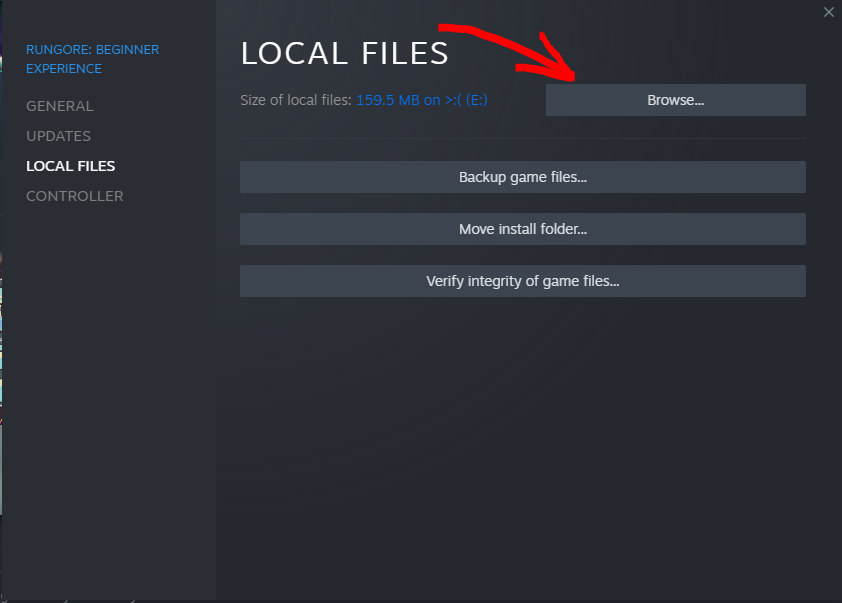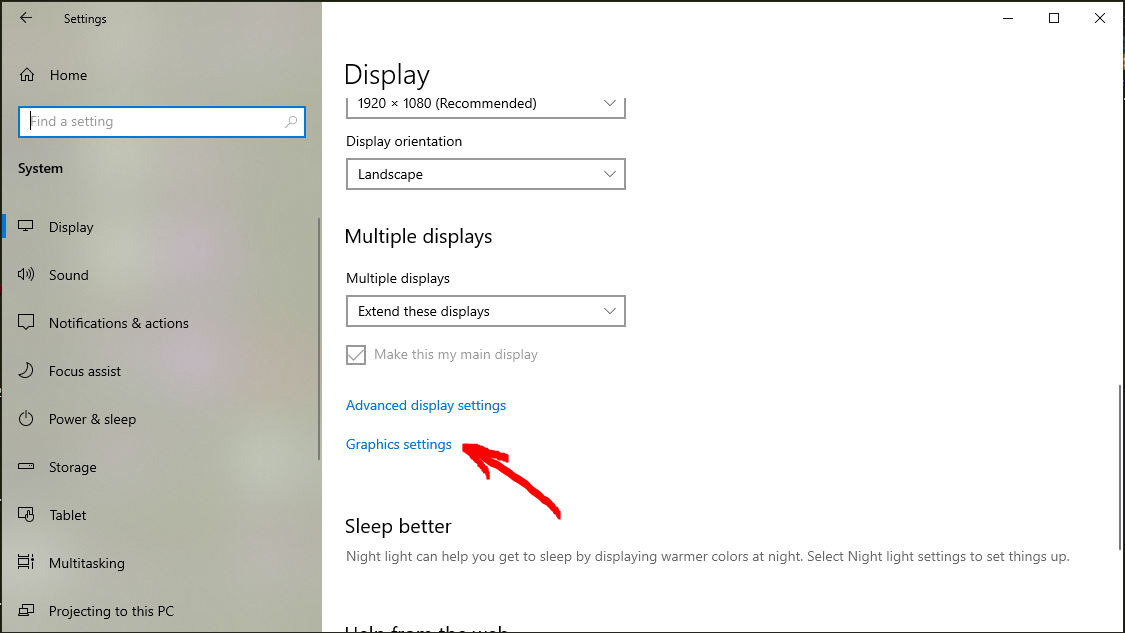
The Battle Against Stutter: How to Conquer Combat Lag in Block Party
Picture this: You’ve just logged into Block Party, your favorite browser-based RPG. The world loads smoothly, you’re chatting with guildmates, exploring bustling towns, and gathering resources without a hitch. Everything feels crisp, responsive, and fun. Then, you spot a formidable enemy on the horizon. Your heart quickens, you charge into battle, unleashing your most powerful abilities… and suddenly, everything grinds to a halt. Your character animation stutters, enemy attacks feel delayed, and what should be a thrilling duel becomes a frustrating slideshow. You die, not because you weren’t skilled, but because the game decided to take an unscheduled coffee break right in the middle of combat.
Sound familiar? You’re not alone. Many Block Party adventurers experience the peculiar phenomenon of lag that only strikes when the swords clash and spells fly. It’s a vexing problem, making an otherwise enjoyable experience plummet into exasperation. Why does the game run perfectly fine until the moment you need it to perform the most? And more importantly, what can you do about it?
Fear not, brave gamer! This isn’t some insurmountable curse from a digital lich. This article will arm you with a comprehensive arsenal of tips, tricks, and troubleshooting steps to banish combat-specific lag from your Block Party sessions. We’ll delve into the common culprits, from browser woes to system-level hiccups, and guide you toward smoother, more victorious battles. Let’s turn that stuttering spectacle into a fluid frenzy!
The "Why" Behind the Lag: Understanding the Combat Conundrum
Before we dive into solutions, it’s helpful to understand why combat, specifically, tends to be more demanding than other parts of a browser game. Think of it like this:
- More Visual Effects: During combat, there’s an explosion of activity. Spell effects, weapon trails, damage numbers popping up, enemy abilities, particle effects for hits and misses, character status effects (burning, frozen, poisoned) – all of these require your browser and computer to render a significantly higher number of graphical elements simultaneously.
- Increased Calculations: Combat isn’t just visual; it’s computational. Your computer is constantly calculating damage, hit chances, enemy AI decisions, player input responsiveness, cooldowns, and more. All these calculations need to happen in real-time to keep the game flowing.
- Multiple Entities: You’re not just looking at your character; you’re looking at enemies, possibly allies, summoned minions, and environmental hazards. Each of these entities has its own animations, states, and hitboxes that need to be tracked and updated.
- Sound Overload: Combat often comes with a richer soundscape – weapon swings, spell casts, grunts, roars, and ambient battle music. While usually minor, a large number of simultaneous sound effects can contribute to a slight slowdown on less powerful systems or with inefficient browser audio handling.
- Network Activity (for online games): If Block Party has an online component, combat often means more frequent data exchange with the game server. Your position, enemy positions, ability activations, damage dealt/received – all need to be synced rapidly. While general exploration might send less frequent updates, combat demands near-constant communication.
Essentially, combat is where the game engine, your browser, and your computer are pushed to their limits. Identifying which of these areas is struggling is key to finding your fix.
Browser-Based Battle Boosts: Taming Your Web Environment
Since Block Party is a browser game, your web browser is the primary battlefield for performance issues. Optimizing it is your first and often most effective line of defense.
-
Update Your Browser – Seriously, Do It!
- The Scoop: This might sound obvious, but many users put off browser updates. Modern browsers (Chrome, Firefox, Edge, Opera GX) are constantly being optimized for speed, security, and web game performance. An outdated browser can be riddled with inefficiencies that directly impact your in-game experience.
- How To:
- Chrome: Click the three vertical dots (menu) in the top right, go to "Help" > "About Google Chrome." It will automatically check for and install updates.
- Firefox: Click the three horizontal lines (menu) in the top right, go to "Help" > "About Firefox."
- Edge: Click the three horizontal dots (menu) in the top right, go to "Settings" > "About Microsoft Edge."
- Pro Tip: Enable automatic updates if you haven’t already. It’s set-it-and-forget-it convenience.
-
Clear Your Cache and Cookies (But Be Selective)
- The Scoop: Your browser stores temporary files (cache) and website data (cookies) to load pages faster. Over time, this data can become bloated, corrupted, or simply overwhelming, leading to slowdowns, especially in resource-intensive scenarios like combat.
- How To (General):
- Go to your browser’s settings.
- Look for "Privacy and security" or "Clear browsing data."
- Select "Cached images and files" and "Cookies and other site data."
- Crucial: Choose a time range like "Last hour," "Last 24 hours," or "All time." Starting with "Last hour" might be enough if the problem is recent. If you choose "All time," be aware you’ll be logged out of most websites.
- Specific for Block Party: If you don’t want to log out of everything, you can often clear site-specific data. While on Block Party, click the padlock icon next to the URL in the address bar, go to "Site settings" or "Cookies and site data," and then clear data just for that domain.
- Warning: Clearing all cookies will log you out of all websites. Make sure you have your passwords handy or use a password manager.
-
Disable Unnecessary Extensions (The Silent Killers)
- The Scoop: Browser extensions, while useful, run in the background and consume resources (CPU, RAM). Some extensions, especially ad blockers or security tools, can even interfere with how a game renders or processes scripts, causing lag.
- How To:
- Go to your browser’s extension manager (e.g.,
chrome://extensionsfor Chrome,about:addonsfor Firefox). - Temporarily disable all extensions.
- Test Block Party combat. If the lag is gone, re-enable extensions one by one until you find the culprit. Keep the problematic one disabled while gaming.
- Go to your browser’s extension manager (e.g.,
- Common Culprits: Ad blockers (sometimes too aggressive), VPN extensions (can add latency), resource monitors, or poorly coded "utility" extensions.
-
Toggle Hardware Acceleration (It’s a Double-Edged Sword)
- The Scoop: Hardware acceleration allows your browser to offload graphics processing to your computer’s dedicated GPU instead of relying solely on the CPU. This can significantly improve performance, but sometimes, especially with older or specific integrated GPUs, it can cause conflicts or worsen performance.
- How To:
- Go to your browser’s settings.
- Search for "Hardware acceleration" or "Use hardware acceleration when available."
- Test 1: Enable it. If it’s off, turn it on, restart your browser, and test Block Party combat.
- Test 2: Disable it. If it’s on, turn it off, restart your browser, and test Block Party combat.
- The Goal: Find out which setting works better for your specific system and game.
-
Try a Different Browser (The Browser-Hopping Experiment)
- The Scoop: Not all browsers are created equal, especially when it comes to specific game engines or web technologies. While Chrome is popular, Firefox often excels in certain JavaScript heavy applications, and Opera GX is specifically designed for gamers with built-in resource limiters.
- How To: Download and install a different popular browser (e.g., if you use Chrome, try Firefox or Opera GX). Log into Block Party and test combat performance.
- Opera GX Advantage: Opera GX has unique features like CPU, RAM, and Network limiters, allowing you to dedicate more resources to your game. This can be a game-changer for browser-based gaming.
-
Check Browser-Specific Power Settings:
- The Scoop: Some browsers, especially on laptops, might have power-saving modes that throttle performance.
- How To: Dive into your browser’s advanced settings. Look for anything related to "performance," "power saving," or "battery." Ensure it’s set to prioritize performance when plugged in.
System-Level Solutions: Giving Your PC the Edge
Your browser doesn’t operate in a vacuum. Your entire computer system plays a vital role in game performance.
-
Update Your Graphics Drivers (The Unsung Hero)
- The Scoop: This is perhaps the most critical system-level step for any game, browser-based or not. Your graphics card (GPU) is responsible for rendering all those flashy combat effects. Outdated or corrupted drivers can severely bottleneck performance, causing stuttering and low frame rates exactly when things get busy.
- How To:
- Identify Your GPU: Go to Device Manager (search in Windows Start menu), expand "Display adapters."
- Download Drivers: Visit the official website for your GPU manufacturer:
- NVIDIA:
nvidia.com/drivers - AMD:
amd.com/drivers - Intel (for integrated graphics):
intel.com/support/products/graphics
- NVIDIA:
- Download the latest stable drivers for your specific card and operating system. Perform a "clean installation" if the option is available to remove old driver files.
- Frequency: Check for updates at least once a month, or if you notice new performance issues.
-
Close Background Applications (Free Up Resources!)
- The Scoop: Every program running in the background, from Discord to Spotify to that Excel sheet you forgot about, consumes CPU, RAM, and potentially network bandwidth. When combat kicks in, your system needs all the resources it can get.
- How To:
- Task Manager: Press
Ctrl + Shift + Esc(Windows) orCmd + Option + Esc(Mac). - Go to the "Processes" tab.
- Sort by "CPU" or "Memory" usage.
- Identify any non-essential applications consuming significant resources.
- Select them and click "End task." Be careful not to close critical system processes.
- Task Manager: Press
- Common Hogs: Torrent clients, video streaming services, other games, heavy photo/video editing software, multiple browser tabs.
-
Adjust Your Power Plan (Unleash the Beast)
- The Scoop: Windows has power plans that dictate how your CPU and other components perform. "Balanced" or "Power saver" modes can throttle performance to conserve energy, leading to lag during demanding tasks like combat.
- How To:
- Search for "Power & sleep settings" in the Windows Start menu.
- Click "Additional power settings."
- Select "High performance" or "Ultimate Performance" (if available, often needs to be enabled via Command Prompt:
powercfg -duplicatescheme e9a42b02-d5df-448d-aa00-03f14467d169).
- Note: This will consume more power, so it’s best for desktop users or laptops plugged into power.
-
Monitor Your System Resources (Become a Detective)
- The Scoop: Understanding what’s bottlenecking your system when lag occurs is crucial. Is it your CPU maxing out? Your RAM running dry? Or perhaps your disk usage spiking?
- How To:
- Open Task Manager (
Ctrl + Shift + Esc) before starting Block Party. - Go to the "Performance" tab.
- Keep an eye on CPU, Memory, Disk, and GPU usage while playing.
- When combat lag hits, quickly switch to Task Manager and see which component’s usage has spiked to 90-100%. This will tell you where the problem lies.
- Open Task Manager (
- Insights: If CPU spikes, you might need to close more background apps or check browser settings. If RAM spikes, consider adding more RAM or closing memory-intensive programs. If GPU spikes, drivers or in-game settings are likely culprits.
-
Disk Cleanup and Defragmentation (Keep It Tidy)
- The Scoop: A cluttered hard drive, especially an older HDD (Hard Disk Drive) rather than an SSD (Solid State Drive), can slow down data access, which impacts game loading and asset streaming during combat.
- How To:
- Disk Cleanup: Search "Disk Cleanup" in Windows Start menu. Select your main drive (usually C:), check all boxes, and clean up system files.
- Defragment and Optimize Drives: Search for "Defragment and Optimize Drives." Select your drive and click "Optimize." (Note: Do not defragment SSDs; Windows usually handles this automatically for SSDs with TRIM commands).
- SSD vs. HDD: If you’re still on an HDD, upgrading to an SSD is one of the most impactful performance upgrades you can make for overall system responsiveness, including game loading.
-
Scan for Malware/Viruses:
- The Scoop: Malicious software can secretly consume significant system resources in the background, leading to seemingly random performance drops.
- How To: Run a full scan with your preferred antivirus software (Windows Defender is quite good). Consider a secondary scan with a reputable anti-malware tool like Malwarebytes.
Network Nuances: The Online Combat Connection
While less likely to cause only combat-specific lag (as general gameplay would also suffer), network issues can exacerbate problems in online browser games.
-
Wired Connection Over Wi-Fi (The Golden Rule)
- The Scoop: Wi-Fi is convenient, but it’s prone to interference, signal drops, and higher latency (ping) compared to a wired Ethernet connection. In fast-paced combat, every millisecond counts.
- How To: If possible, connect your computer directly to your router with an Ethernet cable. You’ll notice a more stable and usually faster connection.
-
Restart Your Router/Modem (The Universal Fix)
- The Scoop: Like any electronic device, routers and modems can get bogged down over time. A simple restart can clear their cache, refresh IP addresses, and resolve minor network glitches.
- How To: Unplug both your router and modem from power for about 30 seconds, then plug them back in. Wait a few minutes for them to fully reboot before testing.
-
Check for Bandwidth Hogs:
- The Scoop: Are others on your network streaming 4K video, downloading large files, or playing other online games? Their activity can hog bandwidth and increase your latency, especially during data-intensive combat.
- How To: Ask others to pause large downloads or streaming during your gaming sessions. Some routers have Quality of Service (QoS) settings that allow you to prioritize traffic for your gaming device.
-
Try a Different DNS Server:
- The Scoop: DNS (Domain Name System) servers translate website names (like blockparty.com) into IP addresses. Sometimes, your ISP’s default DNS servers can be slow or overloaded.
- How To: Consider switching to public DNS servers like Google DNS (8.8.8.8 and 8.8.4.4) or Cloudflare DNS (1.1.1.1 and 1.0.0.1). There are many guides online on how to change your DNS settings in Windows or your router.
Game-Specific Tweaks: The Block Party Inside Track
While we don’t have access to Block Party’s specific in-game settings, here are general tips for browser games:
-
Lower In-Game Graphics Settings:
- The Scoop: Most browser games, even simple-looking ones, have some form of graphics options. Look for settings related to "effects quality," "particle density," "shadows," "texture quality," or "resolution scaling."
- How To: Reduce these settings one by one, starting with the most visually impactful ones (like particle effects or shadows), and test combat after each change. Lowering particle effects is often a huge win for combat performance.
-
Check Block Party Community Forums:
- The Scoop: The game’s community is a goldmine of information. Other players might have encountered the same lag issues and found specific workarounds or identified known bugs.
- How To: Search the official Block Party forums, Discord server, or Reddit community for "combat lag," "performance issues," or "stuttering." You might find game-specific advice that applies directly to your situation.
Advanced Considerations and Last Resorts
If you’ve tried everything above and still find yourself battling against the digital stutter, it might be time for more drastic measures or a deeper look.
- Consider a Hardware Upgrade: If your system is genuinely old (e.g., more than 7-8 years old with integrated graphics), it might simply lack the raw processing power to handle modern browser games, especially their combat sequences. Upgrading RAM, getting an SSD, or even a newer CPU/GPU might be the ultimate solution.
- Reinstall Your Browser/OS: In rare cases, a deeply corrupted browser installation or even an underlying operating system issue can cause persistent problems. A clean reinstall of your browser (or even Windows/macOS) can sometimes resolve elusive performance issues, but this is a time-consuming last resort.
- Contact Your ISP: If you’ve ruled out all other factors and suspect a persistent network issue, contact your Internet Service Provider. They can run diagnostics on your line.
Final Thoughts: Embrace the Smooth Combat!
Combat lag in Block Party can be infuriating, turning what should be moments of triumph into frustrating defeats. However, by systematically working through these troubleshooting steps, you’ll likely identify and resolve the root cause of your performance woes. Start with the browser-specific fixes, move to system-level optimizations, and then consider network or game-specific tweaks.
Remember to test Block Party combat after each significant change you make. This iterative approach will help you pinpoint exactly what’s making a difference. With a bit of patience and persistence, you’ll soon be enjoying fluid, responsive battles, allowing your skills to shine and ensuring that every victory is truly your own, unmarred by the dreaded stutter. Go forth, adventurer, and conquer!