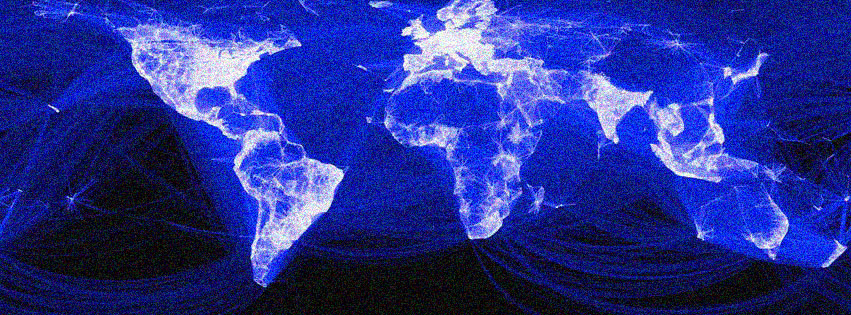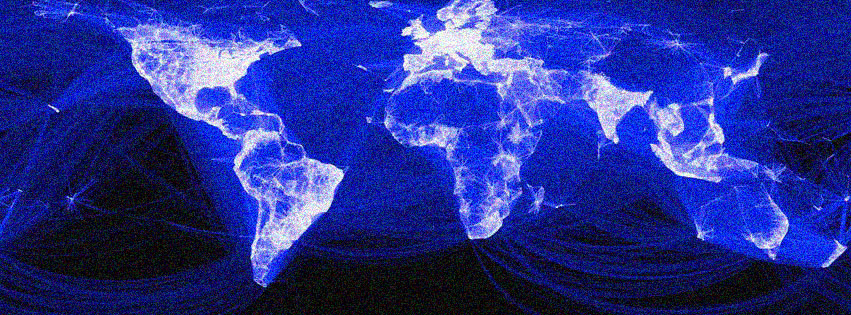
Lag Busters: Your Casual Guide to Fixing Block Party’s Frustratingly Slow Load Times
Let’s be real: there’s nothing quite like the simple, unadulterated joy of diving into a quick round of Block Party. The colorful blocks, the strategic placements, the satisfying thwack as a line clears – it’s pure, unadulterated fun. But then, it happens. You click to launch the game, eager for a dose of block-dropping bliss, and… nothing. Or worse, a glacial progress bar that seems to mock your enthusiasm. Your party, it seems, is running late, stuck in a digital traffic jam.
Slow load times for a browser game like Block Party aren’t just annoying; they’re a buzzkill. They eat into your precious free time, test your patience, and make you wonder if the blocks are simply rebelling against your internet connection. But don’t throw your mouse across the room just yet! Most slow load issues are fixable, and often with surprisingly simple tweaks. Think of this as your friendly neighborhood tech guru’s guide to getting your Block Party back up to full speed, delivered with a casual tone because, well, we’re all just trying to have a good time here.
We’re going to dive deep, from the basic "have you tried turning it off and on again?" to more nuanced browser and system optimizations. So grab a cup of your favorite beverage, settle in, and let’s troubleshoot our way back to block-clearing glory.
The Foundation: Your Internet Connection – The Unsung Hero (or Villain)
Before we start tinkering with browser settings and computer configurations, let’s address the elephant in the room: your internet connection. It might seem obvious, but a shaky or slow internet connection is the number one culprit behind sluggish browser game performance.
1. The Quick Check: Speed Test
First things first, let’s get a baseline. Head over to a reliable internet speed test site (like Speedtest.net or Fast.com). Run the test. What are your download and upload speeds? While Block Party isn’t a bandwidth hog, a consistently low download speed (think anything below 10-15 Mbps) or a high ping (latency) can certainly contribute to a poor experience. If your ping is consistently above, say, 50ms, you might experience noticeable delays.
- Pro Tip: Run the speed test a couple of times, at different times of the day, to get a clearer picture of your typical performance.
2. The Classic: Router Reboot
It’s the digital equivalent of hitting the reset button on your brain. Unplug your internet router from its power source, wait a full 30-60 seconds (seriously, count it out), and then plug it back in. Let it fully boot up, which can take a few minutes. This simple act clears your router’s temporary memory, refreshes its connection to your ISP, and often resolves minor connectivity glitches that might be slowing things down. You’d be surprised how often this works.
3. Wi-Fi vs. Ethernet: The Wired Advantage
While Wi-Fi offers unparalleled convenience, it’s inherently less stable and often slower than a wired Ethernet connection. Wi-Fi signals can be susceptible to interference from other devices, walls, and even your microwave. If you’re serious about smooth gaming and consistent load times, and you’re close enough to your router, consider plugging your computer directly into it with an Ethernet cable. It offers a more stable, faster, and lower-latency connection, which can make a noticeable difference for any online activity, including Block Party.
4. The Bandwidth Hogs: Who Else is Online?
Are other people in your household streaming 4K movies, downloading massive files, or engaging in intense online gaming while you’re trying to play Block Party? Every connected device on your network shares the same internet pie. If everyone’s taking a huge slice, there might not be much left for your humble block-dropping session. Try playing when network activity is lower, or politely ask others to pause large downloads for a bit.
Browser Battleground: Optimizing Your Digital Gateway
Your web browser is the window to Block Party, and sometimes that window needs a good cleaning or a structural adjustment. A significant number of slow load issues stem directly from browser-related problems.
1. The Digital Spring Clean: Clear Cache and Cookies
Think of your browser’s cache and cookies as a digital attic. Every website you visit, including Block Party, stores little bits of data – images, scripts, preferences – to help it load faster on subsequent visits. Sounds good, right? Well, sometimes that attic gets a bit too cluttered. Old, corrupted, or simply excessive data can actually slow things down, causing your browser to sift through mountains of digital junk before finding what it needs. Clearing this out is like a refreshing spring clean for your browser, giving Block Party a fresh slate to load from.
- How to do it (general steps):
- Open your browser’s settings (usually found by clicking the three dots or lines in the top right corner).
- Look for "Privacy and Security" or "More tools."
- Find "Clear browsing data," "Clear history," or "Clear cache/cookies."
- Select "Cached images and files" and "Cookies and other site data."
- Crucially, set the time range to "All time" or "Everything."
- Click "Clear data."
- Note: This will log you out of most websites, so have your passwords ready!
2. The Extension Overload: Disable Browser Extensions
Browser extensions are fantastic tools that add functionality, block ads, and enhance your web experience. However, each extension consumes system resources (RAM and CPU) and can sometimes conflict with websites, especially browser games. An overly aggressive ad-blocker, for instance, might accidentally block necessary game scripts, causing slow loads or even preventing the game from starting.
- How to do it (general steps):
- Go to your browser’s extensions management page (often found in the settings or by typing
chrome://extensionsfor Chrome,about:addonsfor Firefox, etc., into the address bar). - Disable all extensions temporarily.
- Try loading Block Party. If it loads faster, you’ve found your culprit!
- Re-enable extensions one by one, testing Block Party after each, until you identify the problematic one. You can then decide whether to keep it disabled or find an alternative.
- Go to your browser’s extensions management page (often found in the settings or by typing
3. The Modern Update: Keep Your Browser Up-to-Date
Browser developers are constantly releasing updates that include performance improvements, security patches, and compatibility fixes. Running an outdated browser is like driving an old car with rusty parts – it’s just not going to perform as well as it could. Ensure your browser (Chrome, Firefox, Edge, Safari, etc.) is always on its latest version. Most browsers update automatically, but it’s good to check periodically.
- How to check (general steps):
- Go to your browser’s settings.
- Look for an "About" section (e.g., "About Chrome," "About Firefox").
- The browser will usually check for updates automatically and prompt you to install them if available.
4. The Change of Scenery: Try a Different Browser
Not all browsers are created equal, and some handle certain web technologies or game engines better than others. If you’re primarily using one browser and experiencing consistent issues, try downloading and testing Block Party in a different one. For example, if you’re on Firefox, give Chrome or Edge a try, and vice-versa. You might find that one browser simply performs better for that specific game on your system.
5. The Power Boost: Hardware Acceleration
Hardware acceleration allows your browser to offload some tasks, particularly graphics rendering, to your computer’s dedicated graphics card (GPU) instead of relying solely on the CPU. For graphics-rich browser games like Block Party (even if it’s 2D, it still uses graphics), this can significantly improve performance and loading times. However, sometimes it can cause issues with older or specific graphics drivers.
- How to check/toggle (general steps):
- Go to your browser’s settings.
- Search for "hardware acceleration."
- You’ll typically find a checkbox like "Use hardware acceleration when available."
- Try enabling it if it’s off, or disabling it if it’s on, and test Block Party after each change. See which setting yields better results.
Your Computer’s Contribution: Keeping Your Machine Happy
Your computer’s overall health plays a crucial role in how well any application, including a browser game, performs.
1. The Multi-Tasking Trap: Close Background Applications
Just like too many people hogging your internet bandwidth, too many applications running simultaneously on your computer can hog its precious resources: RAM (Random Access Memory) and CPU (Central Processing Unit). Before launching Block Party, close any unnecessary programs, tabs, or background processes that aren’t essential. This includes other games, video editing software, music players, and even dozens of open browser tabs. The more resources Block Party has access to, the faster it will load and run.
- Quick Check: Open your computer’s Task Manager (Ctrl+Shift+Esc on Windows, Command+Space and search "Activity Monitor" on Mac) and see what’s consuming the most resources.
2. The Engine Tune-Up: Update Your Graphics Drivers
Your graphics card drivers are the software that allows your operating system to communicate effectively with your graphics hardware. Outdated or corrupted drivers can lead to performance bottlenecks, glitches, and slow rendering, even for seemingly simple browser games. Ensuring your graphics drivers are up-to-date is a fundamental step for optimal gaming performance.
- How to update:
- Windows: Right-click the Start button, select "Device Manager," expand "Display adapters," right-click your graphics card, and choose "Update driver." Alternatively, visit the website of your GPU manufacturer (NVIDIA, AMD, Intel) and download the latest drivers directly.
- Mac: Graphics drivers are usually updated as part of macOS updates.
3. The OS Overhaul: Keep Your Operating System Updated
Similar to browser updates, operating system updates (Windows, macOS) often include performance enhancements, security fixes, and compatibility improvements that can positively impact overall system speed and game loading times. Make sure your OS is running the latest stable version.
4. The Malware Menace: Run an Antivirus Scan
Malware, viruses, and other unwanted software can run silently in the background, consuming system resources, slowing down your internet connection, and generally making your computer sluggish. A thorough scan with a reputable antivirus program can identify and remove these digital pests, potentially freeing up resources for Block Party.
Block Party Specifics (and Server Side Checks)
Sometimes, the issue isn’t on your end at all. It might be a hiccup with the game itself or its servers.
1. Check Block Party’s Server Status
Before you tear your hair out, consider that the problem might be external. Game servers can experience downtime, maintenance, or high traffic, leading to slow load times or even complete unresponsiveness.
- How to check: Look for official announcements on Block Party’s social media pages (Facebook, Twitter), official forums, or community hubs. Sometimes a quick search for "Block Party server status" can yield results from third-party monitoring sites. If there’s a known issue, all you can do is wait it out.
2. In-Game Graphics Settings (If Applicable)
While Block Party is generally not a graphically intensive game, some browser games offer in-game settings for graphics quality. If Block Party has such options (often found in a small gear or settings icon within the game interface), try lowering them. Reducing visual effects or resolution can sometimes improve loading speed and in-game performance, especially on older machines.
Advanced Troubleshooting & When to Call for Backup
If you’ve tried everything above and Block Party is still loading slower than molasses in winter, here are a couple of more advanced steps, and then when it’s time to reach out for help.
1. Flush Your DNS
Your computer uses a Domain Name System (DNS) cache to remember the IP addresses of websites you’ve visited, speeding up future access. Sometimes this cache can become corrupted or outdated, leading to connection issues. Flushing it forces your computer to re-resolve domain names.
- How to do it (Windows): Open Command Prompt as an administrator (search "cmd" in Start, right-click, "Run as administrator"). Type
ipconfig /flushdnsand press Enter. You should see a success message. - How to do it (Mac): Open Terminal (Applications > Utilities > Terminal). The command varies slightly by macOS version (e.g.,
sudo dscacheutil -flushcache; sudo killall -HUP mDNSResponderfor newer versions). A quick Google search for "flush DNS macOS " will give you the exact command.
2. Reset Browser Settings to Default
This is a more drastic step than just clearing cache and cookies, as it reverts your browser to its factory settings, disabling all extensions, resetting your homepage, and clearing most data. It’s effectively reinstalling your browser without actually reinstalling it. Only do this if you’ve exhausted all other options.
- How to do it (general steps): In your browser’s settings, look for an option like "Reset settings" or "Restore settings to their original defaults."
3. Contact Block Party Support
If you’ve diligently worked through all these steps and Block Party is still giving you grief, it’s time to reach out to the game’s official support team. Provide them with as much detail as possible:
- What troubleshooting steps have you already tried?
- What browser are you using (and its version)?
- What is your operating system (and its version)?
- Any error messages you’re seeing?
- A description of your internet connection (wired/Wi-Fi, typical speeds).
The more information you give them, the better they can assist you.
Conclusion: Back to the Blocks!
Dealing with slow load times is undeniably frustrating, but armed with this comprehensive guide, you’re now equipped to tackle most of the common culprits. From a simple router reboot to a deep dive into your browser’s settings, you have a whole arsenal of fixes at your disposal.
Remember, patience is key, and a systematic approach will save you a lot of headaches. More often than not, the solution is simpler than you think. So go forth, apply these tips, and reclaim your fast, fluid Block Party experience. May your blocks drop swiftly, and your lines clear with satisfying speed! Happy gaming!