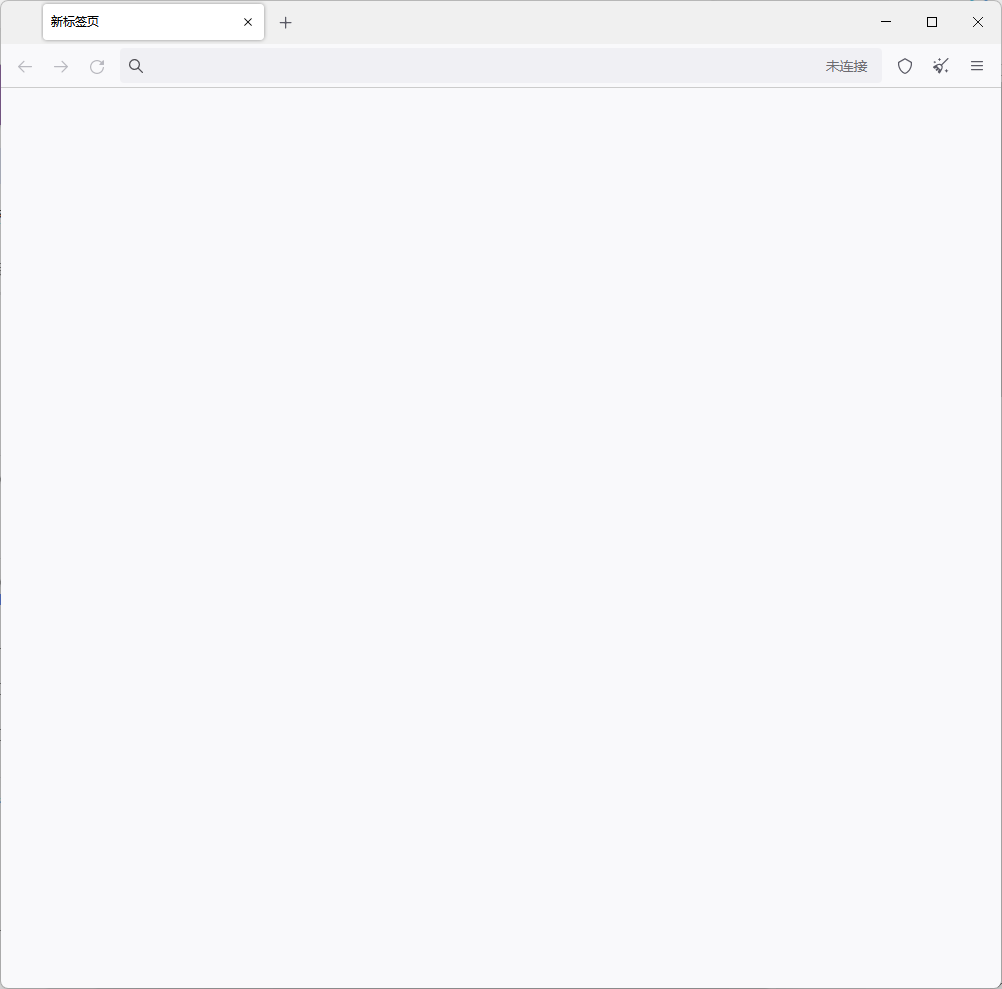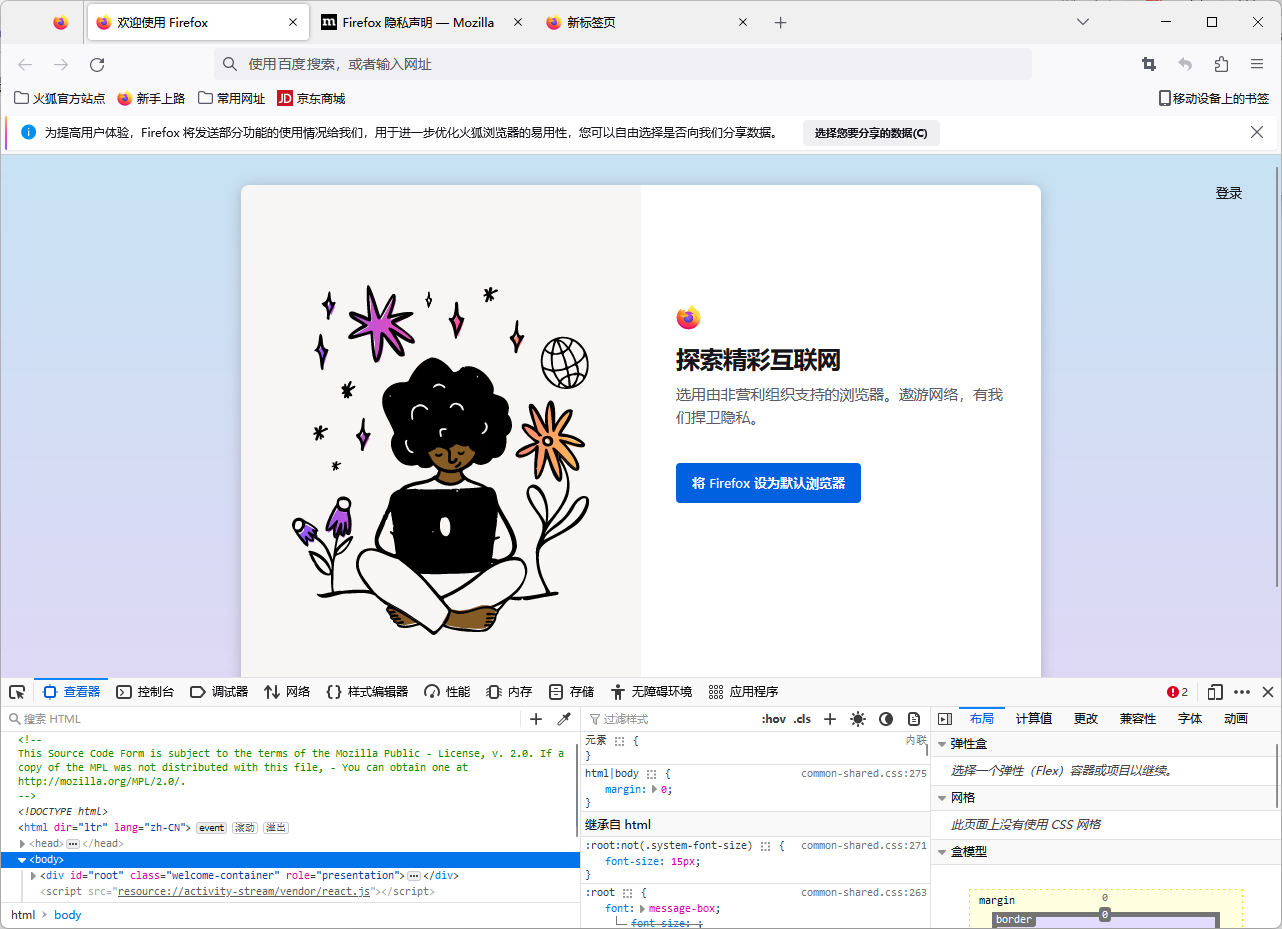
The Silent Rebellion: Why Block Party Isn’t Responding to Your Clicks (And How to Win the Battle)
By
It’s a familiar scenario for many online gamers: you’re settled in, ready for a quick, colorful session of Block Party, the beloved browser-based puzzle game known for its simple yet addictive mechanics. The music is playing, the blocks are falling, but then… disaster strikes. You click, and nothing happens. Your cursor glides across the vibrant grid, a digital phantom, utterly ignored by the game. The frustration builds, the casual fun evaporates, replaced by a puzzling silence where your commands should be.
We’ve all been there. That moment when your favorite distraction decides to stage a silent rebellion against your input. It’s not just a minor annoyance; it’s a fundamental breakdown in the user experience, transforming a delightful escape into a tech support nightmare. But fear not, fellow Block Party enthusiasts! As digital detectives, we’ve delved deep into the common culprits behind this click-conundrum, armed with solutions that promise to get you back to chaining combos and clearing lines. Consider this your comprehensive guide, a journalistic exposé on the digital quirks that plague our beloved browser games, and a blueprint for victory.
Understanding the Digital Silence: Why Clicks Go Unanswered
Before we dive into the fixes, it’s crucial to understand why your clicks might be going unheard. Unlike a standalone application, browser games like Block Party operate within a complex ecosystem: your browser, your operating system, your internet connection, and the game’s own code, all vying for resources and communicating in a delicate digital dance. When one of these dancers misses a step, the entire performance can fall apart.
The "not responding to clicks" issue is particularly insidious because it often leaves other aspects of the game seemingly functional. The animations might still play, the background music might continue, creating a tantalizing illusion of normalcy while the core interactivity is broken. This suggests a problem often rooted in the browser’s ability to interpret your input and relay it to the game’s script, or the game’s script itself failing to process that input correctly.
Let’s embark on our troubleshooting journey, starting with the simplest solutions and progressively moving towards more in-depth investigations.
The First Line of Defense: Quick Checks and Browser Resets
Sometimes, the simplest solutions are the most effective. Think of these as the digital equivalent of turning it off and on again – a surprisingly potent remedy for a myriad of tech woes.
1. The Mighty Refresh (F5 or Ctrl+R)
This is your immediate go-to. A quick refresh of the page can often clear up transient glitches, re-establish communication with the game’s server, and reset any minor script errors that might be causing the unresponsiveness. It’s like giving the game a quick shake and saying, "Snap out of it!"
2. Browser Restart: A Clean Slate
If a refresh doesn’t work, close your entire browser application and reopen it. This clears the browser’s temporary memory, shuts down any lingering processes, and gives you a truly fresh start. It’s a fundamental troubleshooting step that often resolves conflicts you didn’t even know existed.
3. Check Your Internet Connection: The Invisible Lifeline
While less likely to cause only click issues (you’d typically see general loading problems), an unstable or intermittent internet connection can sometimes lead to input delays or failures. Quickly check if other websites are loading correctly. A quick router restart might also work wonders if you suspect network instability.
Diving Deeper: Browser-Specific Solutions – The Digital Dust Bunnies
Your web browser is a bustling metropolis of code, and just like any city, it can accumulate "digital dust bunnies" – cached data, cookies, and extensions that, while designed to enhance your experience, can sometimes become obstacles.
4. The Cache and Cookies Conundrum: Clearing the Digital Clutter
This is perhaps the most common culprit behind inexplicable browser game issues. Your browser stores temporary files (cache) and website data (cookies) to speed up loading times. Over time, these can become corrupted, outdated, or simply too numerous, leading to conflicts. Clearing them is like giving your browser a much-needed spring clean.
How to Clear Cache and Cookies (for major browsers):
-
Google Chrome:
- Click the three vertical dots (Menu) in the top-right corner.
- Go to
More tools>Clear browsing data. - Set the
Time rangetoAll time. - Ensure
Cookies and other site dataandCached images and filesare checked. - Click
Clear data. - Restart Chrome.
-
Mozilla Firefox:
- Click the three horizontal lines (Menu) in the top-right corner.
- Go to
Settings>Privacy & Security. - Scroll down to
Cookies and Site Data. - Click
Clear Data.... - Ensure both
Cookies and Site DataandCached Web Contentare checked. - Click
Clear. - Restart Firefox.
-
Microsoft Edge:
- Click the three horizontal dots (Menu) in the top-right corner.
- Go to
Settings>Privacy, search, and services. - Under
Clear browsing data, clickChoose what to clear. - Set
Time rangetoAll time. - Ensure
Cookies and other site dataandCached images and filesare checked. - Click
Clear now. - Restart Edge.
After clearing, try Block Party again. You might need to log in again if the game requires it.
5. The Extension Extravaganza: Are Your Add-ons Interfering?
Browser extensions are fantastic tools, but they often inject their own code into webpages, which can sometimes conflict with a game’s scripts. Ad blockers, privacy extensions, script blockers (like NoScript or uBlock Origin), or even seemingly innocuous tools can inadvertently block the very input mechanisms Block Party needs to function.
How to Troubleshoot Extensions:
- Disable All Extensions: The fastest way to test if an extension is the culprit is to disable them all.
- Chrome: Menu >
More tools>Extensions. Toggle them all off. - Firefox: Menu >
Add-ons and themes(Ctrl+Shift+A). Go toExtensionsand toggle them off. - Edge: Menu >
Extensions. Toggle them all off.
- Chrome: Menu >
- Test Block Party: If the game works with all extensions disabled, you’ve found your general problem area.
- Re-enable One by One: Re-enable your extensions one at a time, testing Block Party after each activation, until the problem reappears. This will pinpoint the problematic extension.
- Whitelist Block Party: Once identified, check if the offending extension (especially ad or script blockers) has an option to whitelist the Block Party website or temporarily disable itself for that specific site.
6. Browser Updates: Keeping Your Software Fresh
Outdated browsers can harbor bugs and compatibility issues. Developers constantly release updates to improve performance, security, and compatibility with modern web standards. Ensure your browser is up to date.
- Chrome: Menu >
Help>About Google Chrome. It will automatically check for updates. - Firefox: Menu >
Help>About Firefox. It will automatically check for updates. - Edge: Menu >
Settings>About Microsoft Edge. It will automatically check for updates.
7. Hardware Acceleration: Friend or Foe?
Hardware acceleration allows your browser to offload graphics processing to your computer’s GPU, potentially improving performance. However, sometimes it can cause rendering issues or conflicts, especially with older graphics drivers or specific hardware configurations. Trying to toggle it can reveal if it’s causing the problem.
How to Toggle Hardware Acceleration:
- Chrome: Menu >
Settings>System. ToggleUse hardware acceleration when available. Restart Chrome. - Firefox: Menu >
Settings>General. Scroll down toPerformance. UncheckUse recommended performance settingsand then toggleUse hardware acceleration when available. Restart Firefox. - Edge: Menu >
Settings>System and performance. ToggleUse hardware acceleration when available. Restart Edge.
8. Try Another Browser: The Ultimate Compatibility Test
If all else fails within your primary browser, download and try playing Block Party in an entirely different browser (e.g., if you use Chrome, try Firefox or Edge, or vice versa). If the game works flawlessly in a different browser, it strongly indicates a deeper, more persistent issue with your original browser’s configuration or profile. In this case, considering a full browser reset or even a reinstallation of the problematic browser might be necessary.
Beyond the Browser: System-Level Investigations
Sometimes, the issue isn’t with the browser itself, but with your computer’s broader environment.
9. System Resources: Is Your Computer Struggling?
Running too many applications, having dozens of tabs open, or even having background processes consuming significant CPU or RAM can starve your browser of the resources it needs to process clicks promptly.
How to Check System Resources:
- Windows: Press
Ctrl+Shift+Escto open Task Manager. Go to theProcessestab. CheckCPU,Memory, andDiskusage. Close any unnecessary applications or browser tabs that are hogging resources. - macOS: Open
Activity Monitor(Finder > Applications > Utilities). CheckCPU,Memory, andDiskusage.
10. Graphics Drivers: The Unsung Heroes of Visuals
Outdated or corrupted graphics drivers can cause a myriad of display and interaction issues, even in browser games. While less common for just click unresponsiveness, it’s worth checking, especially if you experience any other visual glitches.
How to Update Graphics Drivers:
- Identify Your GPU:
- Windows: Right-click the Start button >
Device Manager>Display adapters.
- Windows: Right-click the Start button >
- Download Drivers: Visit the website of your graphics card manufacturer (NVIDIA, AMD, Intel) and download the latest drivers for your specific model and operating system.
- Install: Follow the installation instructions. A system restart is usually required.
11. Mouse/Input Device Check: The Obvious Yet Overlooked
While highly unlikely if Block Party is the only application not responding to clicks, it’s a quick check:
- Test Your Mouse: Does your mouse work fine in other applications, on your desktop, and on other websites?
- Try Another Mouse: If possible, plug in a different mouse to rule out a hardware issue with your primary input device.
- Check Mouse Settings: (Windows: Settings > Devices > Mouse; macOS: System Settings > Mouse). Ensure no unusual settings are enabled that might interfere with click detection.
12. Operating System Updates: Foundation for Stability
Just like browser updates, keeping your operating system (Windows, macOS, Linux) updated ensures you have the latest bug fixes, security patches, and performance improvements that can impact how applications, including browsers, run.
Game-Specific Considerations: Zoom Levels and Full-Screen Mode
Sometimes, the problem isn’t with your system’s health, but how the game itself is being rendered.
13. Browser Zoom Level: A Mismatched Perspective
An incorrect browser zoom level can sometimes throw off the game’s click detection, especially if the game’s elements are scaled in an unexpected way.
- Reset Zoom: Press
Ctrl+0(Windows) orCmd+0(macOS) to reset the browser’s zoom level to 100%. - Try Different Zooms: Experiment with slightly zoomed-in or zoomed-out levels (
Ctrl++orCtrl+-) to see if it resolves the issue.
14. Full-Screen Mode Quirks
If you’re playing Block Party in full-screen mode, try exiting it (usually by pressing Esc) and playing in windowed mode. Sometimes, full-screen modes can have specific rendering or input capture issues with certain browser games.
The Last Resort: When All Else Fails
If you’ve systematically worked through all the above solutions and Block Party still stubbornly refuses to acknowledge your clicks, it’s time for some more advanced, or more specific, interventions.
15. Malware Scan: The Hidden Saboteur
Malware or adware can severely impact browser performance and interfere with web page functionality, including click events. Run a full scan with reputable antivirus software (e.g., Windows Defender, Avast, AVG, Malwarebytes).
16. DNS Flush: Rebuilding Network Connections
Your computer uses a Domain Name System (DNS) cache to quickly resolve website names to IP addresses. A corrupted DNS cache can sometimes lead to connectivity issues, even if your internet appears to be working.
- Windows: Open Command Prompt as Administrator (search
cmd, right-click >Run as administrator). Typeipconfig /flushdnsand press Enter. - macOS: Open Terminal (Finder > Applications > Utilities > Terminal). Type
sudo dscacheutil -flushcache; sudo killall -HUP mDNSResponderand press Enter (you’ll need to enter your password).
17. Contact Support: The Experts
If you’ve exhausted all troubleshooting steps, it might be time to reach out to the game’s developers (if they offer support) or your browser’s support channels. Provide them with as much detail as possible about your system, browser version, and the steps you’ve already taken. Sometimes, there might be a known bug or a very specific conflict that only they can address.
Prevention is Key: Keeping Block Party Responsive
Once you’ve wrestled Block Party back into submission, adopt some preventative measures to minimize future disruptions:
- Regular Cache Clearing: Make it a habit to clear your browser’s cache and cookies periodically, perhaps once a month, or whenever you notice performance dips.
- Mind Your Extensions: Be selective about the extensions you install, and regularly review them. Disable or remove any you don’t actively use or that seem to cause issues.
- Keep Software Updated: Stay on top of browser, operating system, and graphics driver updates.
- Monitor System Performance: Be aware of how many applications and tabs you have open, especially when trying to play games.
- Stable Internet: Ensure your internet connection is stable and consider restarting your router regularly.
Conclusion: Reclaiming Your Clicks, One Solution at a Time
The frustration of Block Party ignoring your clicks is a universal experience in the world of browser gaming. But as we’ve uncovered, the causes are often identifiable and, thankfully, fixable. From the simple act of a page refresh to a deep dive into browser settings and system diagnostics, each step brings you closer to reclaiming control.
Remember, troubleshooting is a process of elimination. Approach each solution methodically, and you’ll likely pinpoint the culprit. So, arm yourself with this guide, take a deep breath, and prepare to re-engage with the delightful challenge of Block Party. The digital silence ends now. Your clicks, and your fun, await!