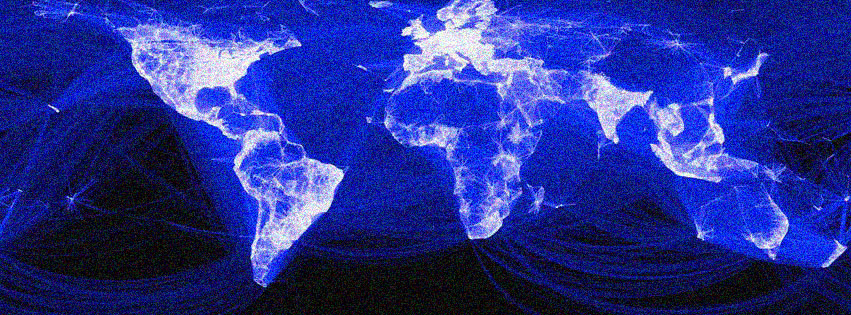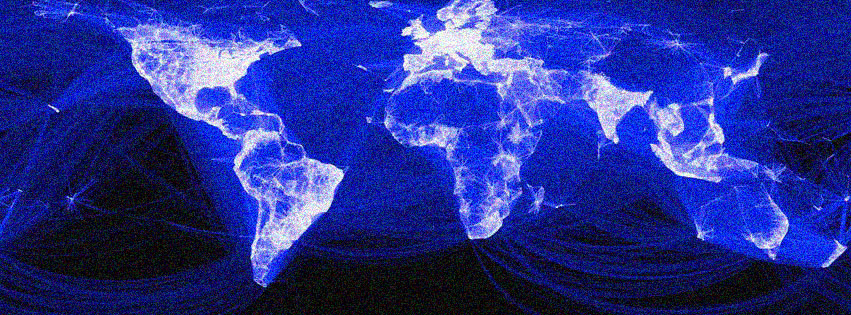
Lagging Behind? Unmasking and Fixing Block Party’s Slow Load Times
Ah, Block Party! The vibrant, chaotic, and utterly addictive browser game that has captured the hearts of casual gamers everywhere. There’s nothing quite like diving into a fresh match, building your defenses, and strategizing your way to victory against fellow block-slingers. The thrill, the competition, the sheer joy of watching your meticulously crafted fortress stand tall – it’s a gaming experience that keeps us coming back for more.
But let’s face it, there’s a dark cloud that occasionally looms over our pixelated paradise: the dreaded slow load times. You’ve got your coffee ready, your brain is in prime strategizing mode, and then… a spinning wheel. A blank screen. A progress bar that seems to be mocking you with its glacial pace. It’s enough to make even the most patient gamer throw their hands up in frustration. We’ve all been there, staring blankly at our screens, wondering if our internet has given up the ghost or if the game servers are taking a much-needed siesta.
The good news? You’re not alone, and more importantly, this isn’t usually an insurmountable problem. Slow load times for browser-based games like Block Party can stem from a variety of sources, ranging from your own internet connection and computer settings to your browser’s performance and even the game servers themselves. The even better news? Many of these issues are surprisingly easy to diagnose and fix.
Consider this your ultimate guide, a comprehensive toolkit designed to arm you with the knowledge and steps needed to banish those pesky slow load times and get back to what you do best: dominating the Block Party arena. So, let’s roll up our sleeves, grab a virtual wrench, and dive into the digital mechanics of getting your game back up to speed!
The Foundation: Your Internet Connection – The Unsung Hero (or Villain)
Before we even think about browser settings or PC tweaks, the first suspect in any slow-loading mystery is always your internet connection. Think of it as the highway to your game; if the highway is congested or crumbling, even the fastest car won’t get far.
-
Run a Speed Test:
- How: Head over to a reliable speed test website like Speedtest.net or Fast.com.
- Why: This gives you a snapshot of your current download and upload speeds, as well as your ping (latency). For browser games, a stable connection with decent download speeds (at least 10-20 Mbps) and low ping (under 50ms is ideal) is crucial. If your numbers are significantly lower than what you pay for, or your ping is sky-high, you’ve found a major clue.
- Casual Take: "Is your internet taking a nap? Let’s check its pulse!"
-
Give Your Router a Reboot:
- How: Unplug your router and modem from the power outlet, wait about 30 seconds, then plug them back in. Give them a few minutes to fully restart and reconnect.
- Why: This is the classic IT fix for a reason! Routers can get bogged down over time, just like any other electronic device. A quick reboot clears their internal memory, refreshes network connections, and often resolves minor connectivity glitches.
- Casual Take: "The digital equivalent of a power nap for your Wi-Fi! You’d be amazed how often this simple trick works wonders."
-
Wired vs. Wireless: Embrace the Ethernet!
- How: If possible, connect your computer directly to your router using an Ethernet cable.
- Why: Wi-Fi is convenient, but it’s also prone to interference, signal degradation, and general instability. A wired connection provides a much more stable, faster, and lower-latency link to the internet, which is paramount for smooth online gaming.
- Casual Take: "Think of Wi-Fi as a crowded party line, and Ethernet as a direct, private conversation. For Block Party, you want that direct line!"
-
Identify Bandwidth Hogs:
- How: Are other devices on your network streaming Netflix in 4K, downloading massive files, or updating software in the background? Ask nicely (or not so nicely) for them to pause during your Block Party session.
- Why: Every device using your internet connection competes for bandwidth. If your sibling is downloading the latest Call of Duty update while you’re trying to load Block Party, your game is going to suffer.
- Casual Take: "Is someone else hogging all the digital snacks? Time to politely (or firmly) tell them to share the bandwidth!"
Browser Bliss: Optimizing Your Digital Gateway
Your web browser is the window to Block Party. If that window is cluttered, outdated, or struggling, your game experience will reflect it.
-
Clear Your Browser’s Cache and Cookies:
- How: In most browsers (Chrome, Firefox, Edge), you can find this option under "Settings" or "History" – look for "Clear browsing data." Make sure to select "Cached images and files" and "Cookies and other site data," and set the time range to "All time."
- Why: Think of your browser’s cache and cookies as a digital junk drawer. While they’re designed to speed things up by storing bits of websites you’ve visited, over time they can become cluttered, outdated, or even corrupted, leading to slow loading times and other glitches. Giving your browser a good "spring cleaning" by clearing these out is often a surprisingly effective fix.
- Casual Take: "It’s like hitting the refresh button on your browser’s memory. Out with the old, in with the lightning-fast!"
-
Disable (or Re-evaluate) Browser Extensions:
- How: Go to your browser’s extension management page (e.g.,
chrome://extensionsfor Chrome,about:addonsfor Firefox). Try disabling all non-essential extensions, then reload Block Party. If it speeds up, re-enable them one by one to identify the culprit. - Why: While extensions can be incredibly useful, many of them consume system resources, run scripts in the background, and can interfere with how web pages (and web games) load and perform. Ad blockers, VPN extensions, and even some productivity tools can sometimes be surprisingly resource-intensive.
- Casual Take: "Those handy little browser buddies? Some of them might be secretly slowing you down. Time for a little detective work!"
- How: Go to your browser’s extension management page (e.g.,
-
Keep Your Browser Up-to-Date:
- How: Most modern browsers update automatically, but it’s always a good idea to manually check. Look for an "About" section in your browser’s settings (e.g., "About Chrome" or "About Firefox") to trigger an update check.
- Why: Browser developers constantly release updates that include performance improvements, security patches, and better compatibility with new web technologies. An outdated browser might struggle to render modern web games efficiently.
- Casual Take: "Don’t let your browser live in the past! Newer versions are often zippier and better equipped for intense online gaming."
-
Hardware Acceleration: Friend or Foe?
- How: This setting is usually found in your browser’s advanced settings (e.g., "Use hardware acceleration when available"). Try toggling it off, then reload Block Party. If it doesn’t help or makes things worse, toggle it back on.
- Why: Hardware acceleration allows your browser to offload some processing tasks to your computer’s graphics card, which can significantly improve performance for graphics-intensive tasks like gaming. However, sometimes with older or less compatible graphics cards, it can actually cause issues. Experimentation is key here.
- Casual Take: "It’s like giving your browser a turbo boost, but sometimes that turbo boost clashes with your engine. A little trial and error won’t hurt!"
-
Too Many Tabs? Close ‘Em!
- How: Look at your browser window. See a dozen (or fifty) tabs open? Start closing the ones you don’t absolutely need.
- Why: Each open tab, especially those with active content (like social media feeds or streaming sites), consumes RAM and CPU resources. The more tabs you have open, the less power your browser has to dedicate to Block Party.
- Casual Take: "Your browser isn’t a hoarder! Give it some breathing room by closing those unnecessary tabs."
Your PC’s Power Play: Hardware & Software Checks
Sometimes, the bottleneck isn’t the internet or the browser, but the very machine you’re playing on.
-
The Good Old PC Reboot:
- How: Save your work, close all programs, and restart your entire computer.
- Why: Just like your router, your computer can accumulate temporary files, background processes, and memory leaks that slow it down over time. A fresh restart clears everything out and gives you a clean slate.
- Casual Take: "When in doubt, turn it off and on again! It’s a cliché because it works."
-
Close Background Applications:
- How: Open your Task Manager (Ctrl+Shift+Esc on Windows, Command+Space and search "Activity Monitor" on Mac). Look for applications consuming significant CPU or RAM that aren’t essential. Close them.
- Why: Streaming apps, complex photo editors, other games, or even multiple instances of Microsoft Word can silently hog your system’s resources, leaving less available for Block Party.
- Casual Take: "Is your computer secretly running a marathon in the background? Time to rein in those rogue apps!"
-
Update Your Graphics Drivers:
- How: Visit the website of your graphics card manufacturer (NVIDIA, AMD, Intel) and download the latest drivers for your specific model. Follow their installation instructions carefully.
- Why: Graphics drivers are the software that allows your operating system and applications (like your browser rendering Block Party) to communicate effectively with your graphics hardware. Outdated drivers can lead to performance issues, graphical glitches, and overall instability.
- Casual Take: "Think of drivers as the instruction manual for your graphics card. An updated manual means your card knows exactly how to render those awesome Block Party visuals!"
-
Check Your System Specifications:
- How: On Windows, right-click "This PC" or "My Computer" and select "Properties." On Mac, click the Apple menu and select "About This Mac." Pay attention to your RAM (memory) and CPU (processor).
- Why: While Block Party is a browser game, it still requires a decent amount of processing power and memory, especially for smooth loading and gameplay. If your PC is very old or has minimal RAM (e.g., 4GB or less), it might simply struggle to keep up with modern web game demands, regardless of other optimizations.
- Casual Take: "Is your computer a vintage model trying to keep up with today’s tech? Sometimes, the hardware just can’t hack it. No shame in that!"
-
Perform a Malware Scan:
- How: Run a full scan using a reputable antivirus program (e.g., Windows Defender, Avast, Malwarebytes).
- Why: Malware, viruses, and unwanted adware can significantly slow down your computer by consuming resources, running hidden processes, and interfering with network traffic.
- Casual Take: "Uninvited digital guests can really spoil the party. A good scan can kick them out and free up your system!"
The Game’s Side of the Story: Server & Settings
Sometimes, the issue isn’t on your end at all. It could be the game itself!
-
Check Block Party Server Status:
- How: Look for official announcements on Block Party’s social media channels (Twitter, Discord, Facebook), community forums, or a quick web search for "Block Party server status."
- Why: Game servers can experience outages, maintenance, or high traffic, leading to slow load times or inability to connect for everyone. If others are reporting similar issues, the problem is likely on the game’s end, and all you can do is wait it out.
- Casual Take: "Is the Block Party headquarters having an off day? Sometimes it’s not you, it’s them!"
-
Adjust In-Game Graphics Settings (If Available):
- How: If Block Party offers in-game settings for graphics quality, try lowering them.
- Why: While browser games are generally less graphically demanding, some might offer options to reduce visual fidelity. Lowering these can reduce the amount of data your browser needs to load and render, potentially speeding things up.
- Casual Take: "Sometimes a slight visual downgrade means a massive speed upgrade. A little less sparkle, a lot more playing!"
-
Flush Your DNS Cache:
- How: This is a slightly more advanced step. On Windows, open Command Prompt as an administrator and type
ipconfig /flushdnsthen press Enter. On Mac, open Terminal and typesudo dscacheutil -flushcache; sudo killall -HUP mDNSResponderand press Enter (you’ll need your password). - Why: Your computer stores a DNS cache (Domain Name System) that maps website names to their IP addresses. If this cache becomes corrupted or outdated, it can slow down the process of connecting to game servers. Flushing it forces your computer to get fresh DNS information.
- Casual Take: "It’s like giving your internet’s phone book a fresh update, making sure it knows the quickest route to Block Party’s servers."
- How: This is a slightly more advanced step. On Windows, open Command Prompt as an administrator and type
-
Firewall and Antivirus Interference:
- How: Temporarily disable your firewall or antivirus software, then try loading Block Party. If it loads quickly, you’ve found your culprit. You’ll then need to add an exception or whitelist Block Party (or your browser) in your security software settings. Remember to re-enable your security software immediately after testing.
- Why: Security software is designed to protect your computer, but sometimes it can be overzealous and block legitimate network traffic or slow down browser processes, mistakenly flagging them as threats.
- Casual Take: "Your digital bouncer might be a little too good at its job, blocking Block Party from getting in. Teach it who the good guys are!"
Proactive Measures: Keep Your Game Running Smoothly
Once you’ve conquered those slow load times, a little regular maintenance can prevent them from creeping back.
- Regular Browser Clean-up: Make clearing your cache and cookies a monthly habit.
- Keep Software Updated: Regularly check for updates for your browser, operating system, and drivers.
- Monitor Background Processes: A quick check of your Task Manager before a gaming session can save you headaches.
- Invest in Good Hardware (If Necessary): If your computer truly is ancient, even the best software tweaks can only do so much. Consider upgrading your RAM or moving to an SSD if you’re still facing persistent issues. An SSD, in particular, can drastically reduce overall system load times, benefiting everything from your OS to browser games.
When All Else Fails: Seek Help!
If you’ve tried everything on this list and Block Party is still loading at a snail’s pace, don’t despair!
- Contact Block Party Support: They might be aware of specific issues or have advanced troubleshooting steps.
- Consult Community Forums: Other players might have unique solutions or insights into problems specific to certain setups.
- Consider a Different Browser: While we suggested optimizing your current one, sometimes a fresh start with a different browser (e.g., trying Brave or Edge if you’re a Chrome user) can reveal underlying compatibility issues.
Get Back in the Game!
Slow load times are undeniably frustrating, pulling you away from the fun and excitement of Block Party. But with a bit of patience and systematic troubleshooting, you can identify and resolve most common issues. By optimizing your internet connection, fine-tuning your browser, and ensuring your PC is in top shape, you’ll be well on your way to faster load times and uninterrupted block-slinging glory.
So, go forth, apply these tips, and reclaim your quick entry into the Block Party arena. The next match awaits, and it’s time to show those blocks who’s boss – without the endless waiting game! Happy gaming!