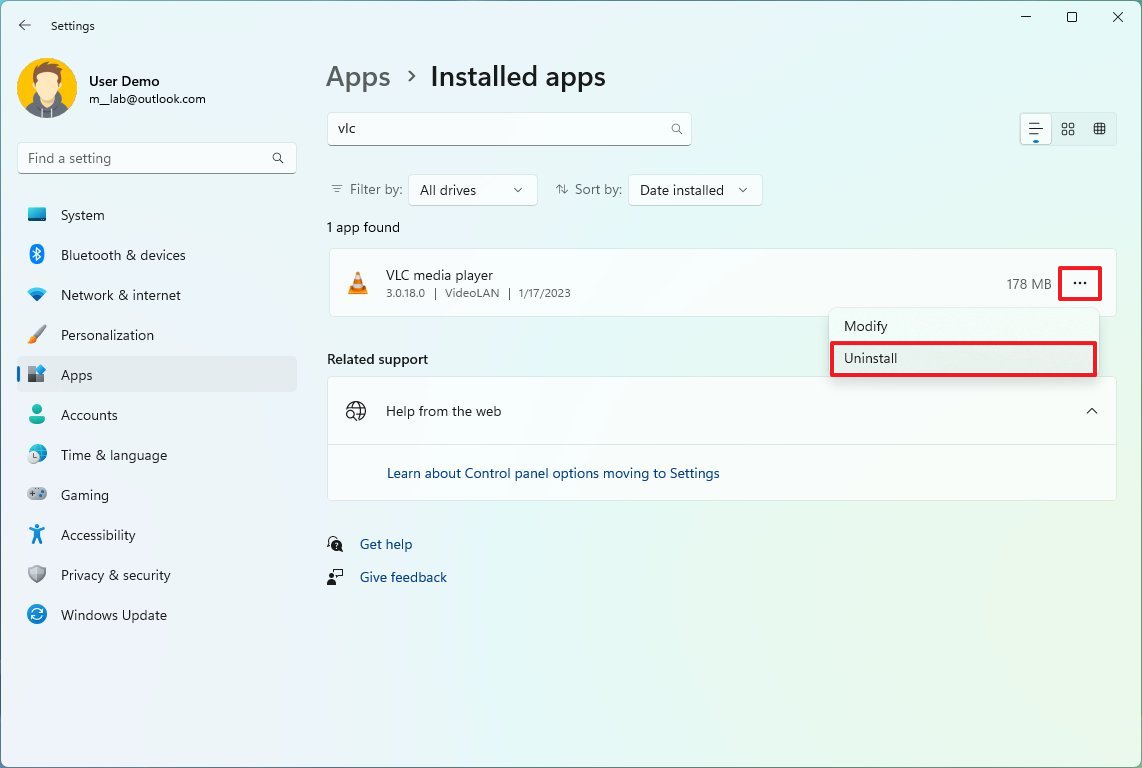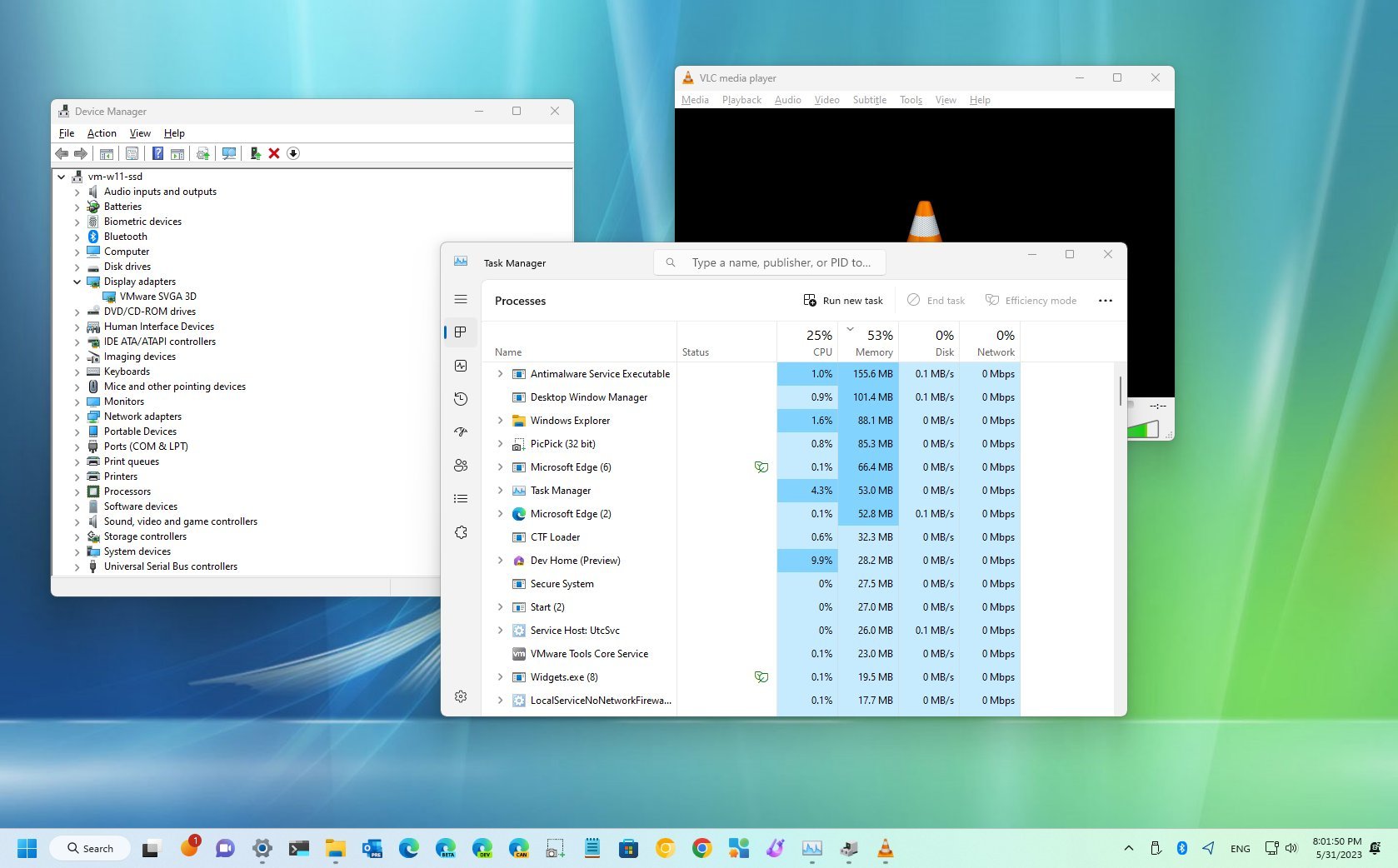
Flicker No More: Your Ultimate Guide to Fixing Block Party Display Glitches and Getting Back to the Fun!
Ah, Block Party. The vibrant, chaotic, and utterly addictive browser game where creativity meets construction, and strategy intertwines with sheer architectural ambition. It’s a digital playground where you can build towering fortresses, intricate mazes, or simply a magnificent tribute to your favorite pixelated creature. The thrill of outmaneuvering opponents, the satisfaction of a perfectly placed block, the camaraderie of a well-coordinated team – it’s all part of the magic.
But what happens when your perfectly planned build-out is ruined by an unwelcome guest: screen flickering? That annoying, eye-straining, immersion-breaking visual glitch that turns your beautiful block world into a strobe-light disco nightmare. It’s not just a minor annoyance; it can make the game unplayable, frustrating your efforts and dampening your spirits.
If you’ve found yourself staring at a shimmering, unstable Block Party display, you’re not alone. This is a surprisingly common issue with browser-based games, and thankfully, it’s often fixable. You don’t need to be a tech wizard or have a degree in computer science to banish this digital poltergeist. This comprehensive, no-nonsense guide is designed to walk you through every possible solution, from the quick and easy fixes to the deeper system tweaks, ensuring you can get back to building, battling, and having a blast without the visual headaches.
So, grab a snack, settle in, and let’s dive deep into the world of display flickering. We’ll unravel the mystery behind why it happens and, more importantly, equip you with the tools to squash that bug for good.
The Annoyance Factor: Why Flickering Matters
Before we jump into the solutions, let’s acknowledge just how truly frustrating display flickering can be. It’s not just an aesthetic problem. Constant flickering can lead to:
- Eye Strain and Headaches: Your eyes work harder to compensate for the instability, leading to fatigue and discomfort.
- Reduced Performance: It’s harder to react quickly and accurately when the screen is jumping around. That perfectly timed block placement? Forget about it.
- Broken Immersion: The magic of the game world is shattered when the display is glitching.
- General Frustration: You just want to play! And when something as fundamental as the display isn’t working, it saps all the fun out of it.
Understanding this frustration is key, because it motivates us to be thorough. Let’s make that flickering a distant memory.
The Usual Suspects: Why Does My Screen Flicker?
Flickering can stem from a variety of sources, ranging from simple software hiccups to more complex hardware interactions. Generally, the culprits fall into a few categories:
- Browser Glitches: Corrupted cache, conflicting extensions, or incorrect settings within your web browser.
- Graphics Drivers: Outdated, corrupted, or incompatible graphics drivers. These are the software instructions that tell your computer’s graphics card how to display images.
- System Resources: Your computer struggling to keep up due to too many background processes, insufficient RAM, or an outdated CPU/GPU.
- Display Settings: Incorrect refresh rates, resolutions, or monitor-specific settings.
- Network/Server Issues: Less common for flickering specifically, but lag can sometimes manifest in ways that look like display issues.
We’ll tackle these categories one by one, starting with the easiest and most common fixes.
Phase 1: Browser-Specific Solutions (The Low-Hanging Fruit)
Let’s start with the simplest solutions, as many flickering issues originate right in your web browser.
1. The Classic Refresh & Restart
It sounds almost too simple, right? But sometimes, a temporary hiccup in the browser’s rendering engine or a minor memory leak can cause display issues.
- Refresh the Page: Simply hit
F5or the refresh icon in your browser. This often reloads the game assets and can clear minor glitches. - Close and Reopen Browser: If a refresh doesn’t work, close your browser completely and then reopen it. This gives the browser a fresh start.
- Restart Your Computer: The ultimate "turn it off and on again" solution. This clears your system’s RAM and ensures all processes start fresh. It’s a bit more drastic but highly effective for general instability.
2. Clear Your Browser’s Cache and Cookies
Your browser stores temporary files (cache) and site-specific data (cookies) to speed up loading times. While usually helpful, these files can sometimes become corrupted, leading to display errors, slow performance, or flickering. Think of it like a messy desk – sometimes you just need to clear everything off and start fresh.
How to do it (for popular browsers):
- Google Chrome:
- Click the three-dot menu in the top-right corner.
- Go to
More tools>Clear browsing data. - Set the
Time rangetoAll time. - Make sure
Cached images and filesandCookies and other site dataare checked. You can uncheck "Browsing history" if you want to keep it. - Click
Clear data. - Restart Chrome.
- Mozilla Firefox:
- Click the three-line menu in the top-right corner.
- Go to
Settings>Privacy & Security. - Scroll down to
Cookies and Site Data. - Click
Clear Data.... - Make sure
Cookies and Site DataandCached Web Contentare checked. - Click
Clear. - Restart Firefox.
- Microsoft Edge:
- Click the three-dot menu in the top-right corner.
- Go to
Settings>Privacy, search, and services. - Under
Clear browsing data, clickChoose what to clear. - Set
Time rangetoAll time. - Make sure
Cached images and filesandCookies and other site dataare checked. - Click
Clear now. - Restart Edge.
3. Disable Browser Extensions
Many browser extensions are fantastic productivity boosters, ad blockers, or security enhancers. However, they can also interfere with how web pages (especially complex game pages like Block Party) render their content. An extension might be trying to modify elements of the page, causing a conflict that results in flickering.
- How to test: The easiest way to check if an extension is the culprit is to open Block Party in an Incognito/Private window. These modes typically disable extensions by default. If the flickering stops, you’ve found your lead!
- How to disable:
- Chrome: Three-dot menu >
More tools>Extensions. Toggle extensions off one by one, testing Block Party after each disable. - Firefox: Three-line menu >
Add-ons and themes>Extensions. Toggle off. - Edge: Three-dot menu >
Extensions. Toggle off.
- Chrome: Three-dot menu >
- Once you identify the problematic extension, you can either keep it disabled for Block Party, look for an alternative, or report the issue to the extension developer.
4. Toggle Hardware Acceleration (The Double-Edged Sword)
Hardware acceleration allows your browser to offload some of its graphical processing tasks to your computer’s graphics card (GPU). This should make things smoother and faster. However, sometimes, especially with older GPUs, specific driver versions, or certain browser implementations, hardware acceleration can actually cause display glitches like flickering. It’s a bit of a paradox, but it’s a common troubleshooting step.
- How to toggle (and why it helps):
- Google Chrome:
- Click the three-dot menu >
Settings. - Scroll down and click
Systemon the left pane. - Toggle
Use hardware acceleration when availableoff. - You’ll likely be prompted to
RelaunchChrome. Do it. - Test Block Party. If the flickering stops, keep it off. If it doesn’t help or makes things worse, toggle it back on and relaunch.
- Click the three-dot menu >
- Mozilla Firefox:
- Click the three-line menu >
Settings. - Go to
Generalon the left pane. - Scroll down to
Performance. - Uncheck
Use recommended performance settings. - Then, uncheck
Use hardware acceleration when available. - Restart Firefox.
- Test Block Party. If no change, re-enable it.
- Click the three-line menu >
- Microsoft Edge:
- Click the three-dot menu >
Settings. - Go to
System and performanceon the left pane. - Under
System, toggleUse hardware acceleration when availableoff. RestartEdge when prompted.- Test Block Party. Re-enable if no improvement.
- Click the three-dot menu >
- Google Chrome:
5. Update Your Browser
Browser developers constantly release updates that include bug fixes, performance improvements, and security patches. An outdated browser might have known rendering bugs that have since been resolved.
- How to update:
- Chrome: Three-dot menu >
Help>About Google Chrome. It will automatically check for updates. - Firefox: Three-line menu >
Help>About Firefox. - Edge: Three-dot menu >
Settings>About Microsoft Edge.
- Chrome: Three-dot menu >
6. Try a Different Browser
If you’ve exhausted all browser-specific fixes in your preferred browser and the flickering persists, try playing Block Party in an entirely different browser (e.g., if you’re using Chrome, try Firefox or Edge, or vice-versa). This can quickly tell you if the problem is specific to your primary browser’s configuration or a more fundamental system issue. If it works perfectly in another browser, you know where to focus your efforts (or just switch browsers for Block Party!).
Phase 2: System-Wide & Driver Solutions (Deeper Dive)
If browser-specific fixes didn’t do the trick, it’s time to look at your computer’s operating system and graphics drivers. These are often the root cause of persistent display issues.
1. Update Your Graphics Drivers (Crucial!)
This is arguably the most common culprit for any kind of display glitch, including flickering. Your graphics drivers are the software that allows your operating system and applications (like your web browser) to communicate with your graphics card. Outdated, corrupted, or incompatible drivers can lead to a host of problems.
How to update:
- Identify Your Graphics Card:
- Windows: Right-click the
Startbutton, selectDevice Manager. ExpandDisplay adapters. You’ll see your GPU listed (e.g., NVIDIA GeForce RTX 3070, AMD Radeon RX 6600, Intel Iris Xe Graphics).
- Windows: Right-click the
- Download Latest Drivers: Once you know your GPU, go directly to the manufacturer’s website:
- NVIDIA: www.nvidia.com/drivers
- AMD: www.amd.com/en/support
- Intel: www.intel.com/content/www/us/en/support/products/graphics.html
- Use their driver auto-detect tools or manually select your card model and operating system.
- Perform a Clean Installation:
- When installing new drivers, always choose the "Custom" or "Clean Installation" option if available. This removes old driver files that could cause conflicts and ensures a fresh start.
- Follow the on-screen instructions. Your screen might flicker or go black momentarily during the installation – this is normal.
- Restart Your Computer: Always restart after a driver update.
- Test Block Party: See if the flickering is gone.
Pro Tip: If updating drivers causes new issues or doesn’t fix the flicker, you might consider rolling back to a previous, stable driver version. You can usually do this in Device Manager: right-click your GPU > Properties > Driver tab > Roll Back Driver.
2. Update Your Operating System
Just like browsers, your operating system (Windows, macOS) receives regular updates that include bug fixes, security patches, and performance improvements that can affect how games run.
- Windows: Go to
Start>Settings>Windows Updateand check for updates. - macOS: Go to
Apple menu>System Settings(orSystem Preferences) >General>Software Update.
3. Adjust Power Settings (Windows Specific)
If your computer is set to a power-saving mode, it might be throttling your CPU or GPU, leading to performance issues that manifest as flickering.
- How to check:
- Right-click the
Startbutton >Power Options(orPower & sleep settings). - Under
Related settings, clickAdditional power settings. - Select
High performanceorUltimate Performance(if available). If not, you can create a custom plan based onHigh performance. - Restart your browser and test Block Party.
- Right-click the
4. Check for Background Processes
Too many applications running in the background can hog your CPU, RAM, and GPU resources, leaving less for Block Party and potentially causing performance issues like flickering.
- How to check (Windows):
- Press
Ctrl + Shift + Escto open Task Manager. - Go to the
Processestab. - Sort by
CPU,Memory, orGPUusage. - Close any unnecessary applications that are consuming a lot of resources. Be careful not to close essential system processes.
- Press
- How to check (macOS):
- Open
Activity Monitor(Applications > Utilities). - Check the
CPUandMemorytabs. - Quit any resource-intensive applications you don’t need.
- Open
5. Windows Game Mode (Toggle On/Off)
Windows has a "Game Mode" feature designed to optimize your PC for gaming by prioritizing game processes. While usually helpful, in rare cases, it might conflict with certain games or browser-based applications. Try toggling it off and on.
- How to check:
- Go to
Start>Settings>Gaming>Game Mode. - Toggle
Game Modeon or off and test Block Party after each change.
- Go to
Phase 3: Monitor & Display Settings (Often Overlooked)
Sometimes the issue isn’t with the computer or browser, but with the display itself or how it’s configured.
1. Check Your Monitor’s Refresh Rate
The refresh rate is how many times your monitor updates the image on the screen per second, measured in Hertz (Hz). If your refresh rate is set too low, or if there’s a mismatch between what the game expects and what your monitor is doing, it can contribute to a perception of flickering or choppiness.
- How to check/change (Windows):
- Right-click on your desktop and select
Display settings. - Scroll down and click
Advanced display settings. - Under
Refresh rate, select the highest available refresh rate that your monitor supports (e.g., 60Hz, 75Hz, 120Hz, 144Hz). - Click
Apply. - Test Block Party. If your monitor has adaptive sync (FreeSync/G-Sync), ensure it’s enabled in your GPU control panel (NVIDIA Control Panel or AMD Radeon Software) and on your monitor’s OSD (On-Screen Display) settings.
- Right-click on your desktop and select
2. Verify Display Resolution
Ensure your display resolution is set to your monitor’s native resolution. Running a non-native resolution can sometimes cause scaling issues and visual artifacts.
- How to check/change (Windows):
- Right-click on your desktop and select
Display settings. - Under
Scale & layout, ensureDisplay resolutionis set to the(Recommended)option.
- Right-click on your desktop and select
3. Check Your Monitor Cable
A loose or damaged HDMI, DisplayPort, or DVI cable can cause intermittent signal loss, leading to flickering, green screens, or no display at all.
- Physical Check: Ensure the cable is securely plugged into both your monitor and your computer’s graphics card.
- Swap Cable: If possible, try a different cable to rule out a faulty one.
Phase 4: Network & Server Considerations (Less Common, But Possible)
While less likely to cause true "flickering," severe network lag or issues on the game server’s side can sometimes manifest in ways that look like display problems, such as stuttering animations or sudden visual glitches.
1. Test Your Internet Connection
Run a speed test (e.g., speedtest.net) to ensure your internet connection is stable and performing as expected. If you’re on Wi-Fi, try connecting via Ethernet cable to rule out wireless interference.
2. Check Block Party Server Status
Occasionally, the issue might not be on your end at all. Game servers can experience temporary outages or performance issues. Check Block Party’s official social media channels, forums, or status pages to see if other players are reporting similar problems.
Phase 5: Advanced Troubleshooting & "When All Else Fails"
If you’ve gone through all the above steps and Block Party is still flickering, it’s time for some more advanced diagnostics.
1. Run System File Checker (Windows)
Corrupted system files can sometimes lead to instability, including display issues. The System File Checker (SFC) tool can scan for and repair these files.
- How to run:
- Type
cmdin the Windows search bar. - Right-click
Command Promptand selectRun as administrator. - Type
sfc /scannowand press Enter. - Let the scan complete. It will inform you if it found and repaired any corrupted files.
- Restart your computer.
- Type
2. Perform a Clean Boot (Windows)
A "clean boot" starts Windows with a minimal set of drivers and startup programs. This helps eliminate software conflicts that might be causing the flickering.
- How to do it:
- Type
msconfigin the Windows search bar and press Enter to openSystem Configuration. - Go to the
Servicestab. - Check
Hide all Microsoft services. - Click
Disable all. - Go to the
Startuptab. - Click
Open Task Manager. - Disable all startup items in Task Manager.
- Close Task Manager, then click
OKin System Configuration and restart your PC. - Test Block Party. If the flickering is gone, you know a third-party program was the cause. Re-enable services and startup items gradually to find the culprit.
- Type
3. Reinstall Your Browser
As a last resort for browser-related issues, completely uninstalling and then reinstalling your preferred browser can fix deeply embedded configuration problems. Make sure to back up any bookmarks or passwords if they’re not synced to an account.
4. Consider Hardware Issues
While less likely for a browser game, severe flickering can sometimes indicate a failing graphics card or an overheating component.
- Overheating: Use monitoring software (like HWMonitor or MSI Afterburner) to check your GPU and CPU temperatures while playing. If they’re consistently hitting high temperatures (e.g., above 85-90°C), cleaning dust from your PC’s fans or improving airflow might be necessary.
- GPU Failure: In rare cases, the graphics card itself might be dying. If you experience flickering in all applications and games, not just Block Party, this is a possibility.
5. Contact Block Party Support or Community
If you’ve tried everything and the flickering persists, it’s time to reach out to the Block Party game developers or consult their community forums. Provide them with detailed information about your system, the steps you’ve taken, and when the issue started. Other players might have encountered and solved the exact same problem.
Prevention is Key: Keeping Your Block Party Experience Smooth
Once you’ve banished the flicker, here are a few tips to keep your Block Party experience silky smooth:
- Regular Updates: Keep your browser, graphics drivers, and operating system updated.
- Clean Browsing Habits: Periodically clear your browser cache and cookies.
- Manage Extensions: Be mindful of the extensions you install and disable any that aren’t essential.
- Monitor Resources: Don’t run too many demanding applications in the background while gaming.
- Good Hardware Maintenance: Keep your PC clean and ensure good airflow to prevent overheating.
Conclusion: Back to the Blocks!
Dealing with screen flickering can be incredibly frustrating, especially when all you want to do is jump into the fun world of Block Party. But by systematically working through these troubleshooting steps, you significantly increase your chances of identifying and resolving the issue.
Remember, technology can be quirky, and sometimes it just needs a little nudge in the right direction. With this guide, you’re now armed with a comprehensive arsenal of fixes to tackle those annoying display glitches. So go forth, update those drivers, clear that cache, and get back to building, strategizing, and having an absolute blast in Block Party. Your eyes (and your perfect builds) will thank you! Happy gaming!