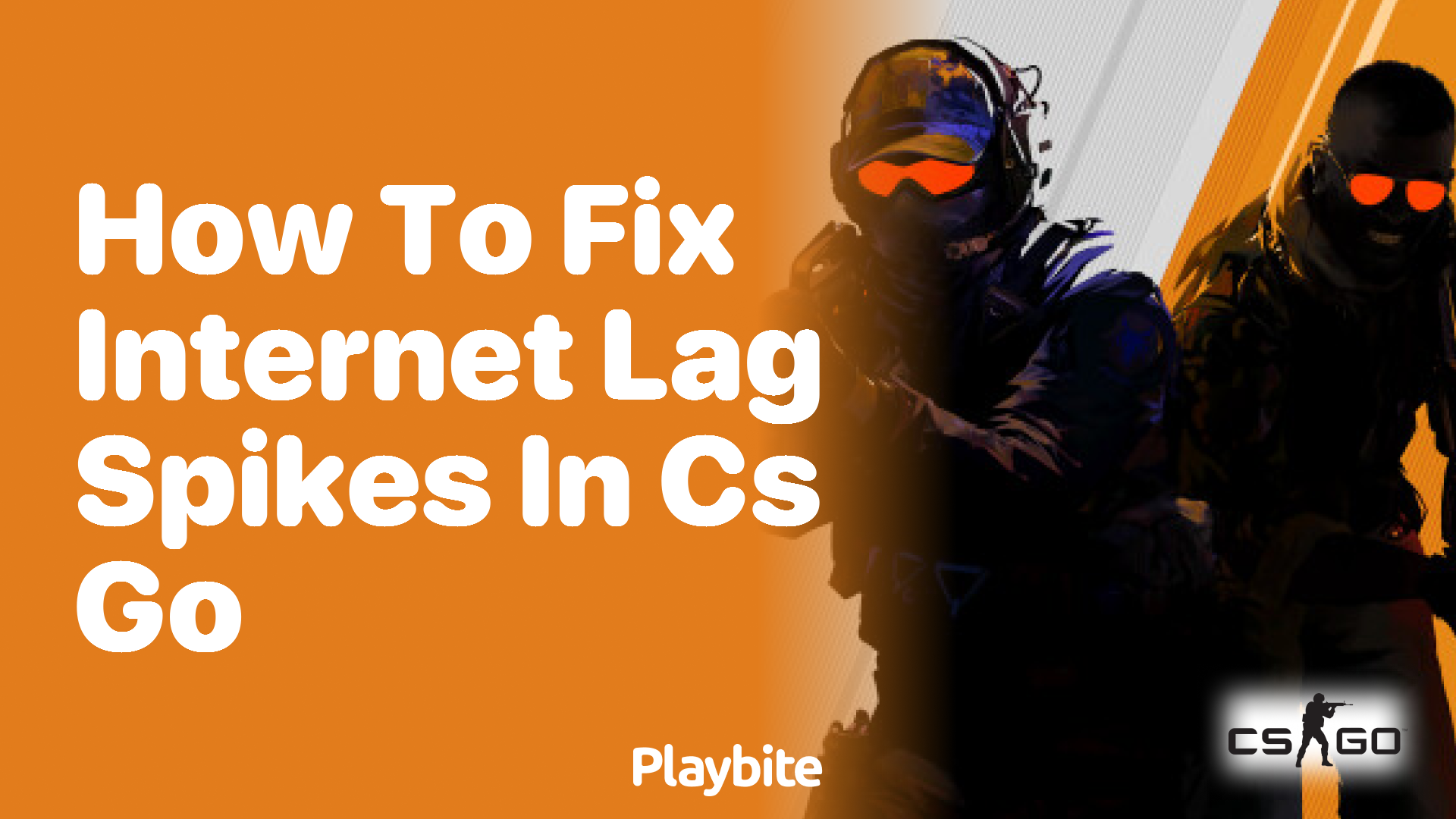From Stutter to Smooth: Conquering Lag Spikes in Block Party and Beyond
We’ve all been there. You’re in the zone, nailing every move, the rhythm of the game flowing through you like electricity. You’re just moments away from a perfect score in Block Party, perhaps pulling off that intricate sequence of dance moves, or maybe you’re in a heated battle in a similar web-based party game, your reflexes honed, your strategy flawless. Then, without warning, it hits. The screen freezes. The music stutters. Your character glitches, teleporting a few crucial steps behind where you intended to be. And just like that, your flawless run crumbles, your victory snatched away by the digital demon known as "lag spike."
It’s a uniquely frustrating experience, one that can turn the most casual gaming session into a groan-inducing ordeal. Especially with popular, fast-paced browser games like Block Party (or its many spiritual successors and contemporaries in the web gaming world), where split-second timing is everything, even a fleeting moment of latency can spell disaster. But don’t despair! While lag might feel like an inevitable curse of the digital age, often it’s a conquerable foe. As a journalist covering the digital frontier, I’ve seen countless players battle this phantom menace. The good news? Armed with the right knowledge and a few strategic tweaks, you can significantly reduce those infuriating stutters and reclaim your smooth gaming experience.
This isn’t about blaming your internet provider (though sometimes, yes, it is them). This is about empowering you with a comprehensive toolkit to diagnose and fix the most common culprits behind browser game lag spikes. We’re going to dive deep, from the depths of your network configuration to the nooks and crannies of your browser settings, ensuring your Block Party performances are remembered for your skill, not your freezes.
The Anatomy of a Lag Spike: Why Does My Game Stutter?
Before we can fix something, we need to understand it. Lag spikes are often a complex cocktail of issues, rather than a single villain. They can stem from several areas, each contributing its own brand of chaos to your game.
- Network Congestion: This is the most common suspect. Your game data needs to travel from the game server, through your Internet Service Provider (ISP), to your router, and finally to your computer. Any bottleneck along this path – too many devices on your network, Wi-Fi interference, a slow ISP connection, or even a distant game server – can cause data packets to delay or drop, resulting in those jarring pauses.
- Browser Overload: Your web browser, while a powerful gateway to the internet, isn’t always the most optimized gaming platform. Too many open tabs, dozens of extensions running in the background, a bloated cache, or an outdated browser version can consume significant system resources, leaving little room for your game to run smoothly.
- System Resource Depletion: Even if your network and browser are in tip-top shape, your computer itself might be struggling. Insufficient RAM (Random Access Memory), an overworked CPU (Central Processing Unit), outdated graphics drivers, or a multitude of background applications can all conspire to slow down your system, leading to frame rate drops and lag spikes.
- Game-Specific Quirks: Sometimes, the game itself might be the issue. Unoptimized code, high graphic demands, or overloaded game servers can contribute to lag, regardless of your personal setup. While we can’t directly fix the game’s code, we can optimize our environment to handle its demands better.
Understanding these underlying causes is the first step towards a smoother, more enjoyable Block Party experience. Now, let’s roll up our sleeves and tackle these issues head-on.
The Arsenal of Solutions: Your Guide to Lag-Free Gaming
We’ll break down the solutions into actionable categories, so you can systematically troubleshoot and optimize your setup.
I. Network Nirvana: Optimizing Your Connection
Your internet connection is the lifeline of any online game. Ensuring it’s as stable and fast as possible is paramount.
-
Go Wired: Embrace the Ethernet Cable.
- The Why: This is arguably the most impactful change you can make. Wi-Fi is convenient, but it’s prone to interference, signal degradation, and higher latency. Every wall, every microwave, every other Wi-Fi network in your vicinity can degrade your signal. An Ethernet cable provides a direct, stable, and much faster connection to your router, significantly reducing ping and eliminating wireless interference.
- The How: Simply plug one end of an Ethernet cable into your computer’s Ethernet port and the other into an available LAN port on your router.
- Journalist’s Insight: "Think of Wi-Fi as a bustling, sometimes unpredictable highway, while Ethernet is your own private, high-speed rail line directly to the data source. For competitive or time-sensitive games like Block Party, that direct line makes all the difference."
-
Reboot Your Router and Modem.
- The Why: Just like your computer, your router and modem can get bogged down over time. A simple reboot can clear their cache, refresh their connection to your ISP, and resolve minor network glitches that might be causing intermittent lag.
- The How: Unplug both your modem and router from their power outlets. Wait for about 30-60 seconds, then plug the modem back in. Wait for all its lights to stabilize (usually a minute or two), then plug your router back in and wait for its lights to stabilize.
- Casual Tone: "It’s the classic tech support advice for a reason – it often works! Give your network gear a little nap, and it’ll often wake up feeling refreshed and ready to perform."
-
Optimize Router Placement.
- The Why: If going wired isn’t an option, where your router sits matters. Walls, large appliances, and other electronics can block or interfere with Wi-Fi signals.
- The How: Place your router in a central location, elevated if possible, and away from obstructions and other electronic devices.
- Journalist’s Insight: "A router struggling to broadcast its signal is like a radio trying to reach you through static. Clear the path, and the message gets through loud and clear."
-
Minimize Network Usage.
- The Why: Every device on your network consumes bandwidth. If someone else is streaming 4K video, downloading large files, or backing up their cloud data, it’s eating into your available bandwidth for gaming.
- The How: Ask others in your household to pause heavy internet activities during your gaming session. Close other applications on your own computer that might be using the internet (e.g., cloud sync, streaming services).
- Casual Tone: "It’s like a digital potluck – if everyone brings a huge dish, there’s less room on the table for your main course. Try to make your game the main course!"
-
Consider Custom DNS Servers.
- The Why: DNS (Domain Name System) servers translate website names into IP addresses. Your ISP’s default DNS servers might not always be the fastest. Using public DNS servers like Google DNS or Cloudflare DNS can sometimes speed up the initial connection to game servers.
- The How: This involves changing settings in your router or computer’s network adapter. A quick online search for "change DNS server " will provide detailed instructions.
- Journalist’s Insight: "Think of DNS as a phonebook for the internet. A faster, more efficient phonebook means you find the game server’s number quicker, reducing initial connection latency."
II. Browser Brio: Taming Your Web Client
Since Block Party (or similar games) runs in your browser, optimizing that browser is crucial.
-
Clear Your Browser’s Cache and Cookies.
- The Why: Over time, your browser accumulates vast amounts of cached data and cookies. While meant to speed up loading times, an overloaded cache can actually slow things down, especially if it’s corrupted or too large.
- The How:
- Chrome: Go to
Settings > Privacy and security > Clear browsing data. Select "Cached images and files" and "Cookies and other site data," choose "All time" for the time range, and click "Clear data." - Firefox: Go to
Options > Privacy & Security > Cookies and Site Data > Clear Data.... Check both boxes and click "Clear." - Edge: Go to
Settings > Privacy, search, and services > Choose what to clearunder "Clear browsing data now." Select "Cached images and files" and "Cookies and other site data," choose "All time," and click "Clear now."
- Chrome: Go to
- Casual Tone: "It’s like giving your browser a spring cleaning. All that digital clutter can really weigh it down, so clear it out for a fresh start!"
-
Disable Unnecessary Browser Extensions.
- The Why: Every extension you have installed consumes RAM and CPU cycles. Some extensions can even interfere with game scripts or introduce their own latency. Ad blockers, while useful, can sometimes cause issues with game elements.
- The How: Go to your browser’s extensions/add-ons page (usually found in the settings menu or by typing
chrome://extensionsfor Chrome,about:addonsfor Firefox). Disable or remove any extensions you don’t actively use, especially while gaming. - Journalist’s Insight: "Extensions are like apps for your browser – handy, but too many running simultaneously can turn your smooth experience into a sluggish mess. Prioritize what you truly need."
-
Close Unnecessary Tabs.
- The Why: Each open browser tab is a separate process consuming resources. A dozen tabs for YouTube, social media, and news articles will collectively hog significant RAM and CPU, leaving less for your game.
- The How: Simply close any tabs you aren’t actively using while playing Block Party.
- Casual Tone: "Think of your computer’s RAM as a workspace. The more projects (tabs) you have open, the less room you have to comfortably work on your main project (the game)."
-
Update Your Browser.
- The Why: Browser developers constantly release updates that include performance improvements, security patches, and bug fixes. An outdated browser might lack optimizations crucial for modern web games.
- The How: Most browsers update automatically, but you can usually manually check for updates in the "About" section of your browser’s settings.
- Journalist’s Insight: "Staying current isn’t just about security; it’s about leveraging the latest technological advancements designed to make your web experience faster and smoother."
-
Enable Hardware Acceleration (Carefully).
- The Why: Hardware acceleration allows your browser to offload graphics-intensive tasks to your computer’s GPU, rather than relying solely on the CPU. This can significantly improve performance for web-based games.
- The How: This setting is usually found in your browser’s advanced settings. For example, in Chrome, it’s under
Settings > System > Use hardware acceleration when available. - The Caveat: While often beneficial, in some older or less optimized systems, hardware acceleration can sometimes cause graphical glitches or even more lag. If enabling it causes issues, try disabling it.
- Casual Tone: "It’s like telling your computer, ‘Hey, you have a specialized graphics chip, let’s use it for the pretty pictures in this game!’ But sometimes, the chip might not understand, so keep an eye on it."
-
Consider a Gaming-Optimized Browser (or a Lighter One).
- The Why: Some browsers, like Opera GX, are specifically designed with gamers in mind, offering features like RAM and CPU limiters. Alternatively, a lighter browser like Brave or even a stripped-down Firefox might consume fewer resources than a feature-heavy Chrome.
- The How: Experiment with different browsers. Download and try a few to see which performs best with Block Party on your system.
- Journalist’s Insight: "Just as different tools are best suited for different jobs, different browsers excel in various areas. For gaming, resource efficiency is key."
III. System Serenity: Fine-Tuning Your Machine
Your computer’s overall health plays a massive role in gaming performance.
-
Close Background Applications.
- The Why: Apps running in the background – Discord, Spotify, Steam, photo editors, even file explorers – all consume precious RAM and CPU cycles. These resources are better allocated to your game.
- The How:
- Windows: Open Task Manager (Ctrl+Shift+Esc), go to the "Processes" tab, and end tasks for any non-essential applications that are consuming significant resources.
- macOS: Open Activity Monitor (Cmd+Space, type Activity Monitor), and quit applications that are using a lot of CPU or Memory.
- Casual Tone: "Your computer can only juggle so many tasks at once. Give your game the spotlight it deserves by closing out the distractions."
-
Update Your Graphics Drivers.
- The Why: Graphics drivers are the software that allows your operating system to communicate with your graphics card. Outdated drivers can lead to poor performance, instability, and graphical glitches in games.
- The How: Visit the website of your graphics card manufacturer (NVIDIA, AMD, or Intel) and download the latest drivers for your specific model. Follow their installation instructions.
- Journalist’s Insight: "Graphics drivers are the interpreters between your game and your hardware. Keep them updated to ensure they’re speaking the same, most efficient language."
-
Check for Malware and Viruses.
- The Why: Malicious software can run stealthily in the background, consuming system resources, generating network traffic, and generally slowing down your computer, leading to game lag.
- The How: Run a full system scan using a reputable antivirus program (e.g., Windows Defender, Avast, AVG, Malwarebytes).
- Casual Tone: "Sometimes, uninvited guests are hogging your computer’s party. A good security scan can evict them and free up resources."
-
Adjust Power Settings (Windows).
- The Why: Windows often defaults to a "Balanced" power plan, which conserves energy but might throttle your CPU’s performance. For gaming, you want maximum power.
- The How: Go to
Control Panel > Hardware and Sound > Power Options. Select "High performance." If you don’t see it, click "Show additional plans." - Journalist’s Insight: "Your computer, left to its own devices, might prioritize energy efficiency. For gaming, you need to tell it to unleash its full potential."
-
Consider a RAM Upgrade (If Applicable).
- The Why: If your computer consistently struggles with multiple applications or complex web pages, you might be running low on RAM. More RAM means your computer can handle more tasks simultaneously without resorting to slower disk swapping.
- The How: Check your current RAM usage (Task Manager/Activity Monitor). If it’s consistently near 100%, consider upgrading. This usually involves purchasing compatible RAM sticks and installing them.
- Casual Tone: "Think of RAM as your computer’s short-term memory. The more it has, the more it can remember and access quickly, which is vital for smooth gaming."
IV. In-Game Insight: Tweaking the Experience
Sometimes, the simplest solution is to adjust the game’s own settings.
-
Lower Graphics Settings.
- The Why: Many web-based games, even those designed for casual play, can have adjustable graphics settings. Higher settings demand more from your browser and system.
- The How: Look for a "Settings," "Options," or "Graphics" menu within Block Party or your similar web game. Reduce settings like texture quality, particle effects, or resolution.
- Journalist’s Insight: "While eye candy is nice, a smooth frame rate trumps visual fidelity for competitive gameplay. Sometimes, a slight downgrade makes a world of difference."
-
Toggle Fullscreen vs. Windowed Mode.
- The Why: Depending on your system and the game, one mode might perform better than the other. Fullscreen can sometimes dedicate more resources, while windowed mode might be easier on some integrated graphics cards.
- The How: Experiment with both modes within the game’s settings.
Beyond the Fixes: Proactive Habits for Smooth Gaming
Fixing lag isn’t a one-time event; it’s an ongoing commitment to system health.
- Regular Maintenance: Make clearing your browser cache, checking for driver updates, and running antivirus scans a routine part of your computer usage.
- Monitor Your System: Pay attention to how your computer performs. If it starts feeling sluggish, investigate the Task Manager or Activity Monitor to pinpoint resource hogs.
- Understand Your Hardware: Knowing your computer’s specifications (CPU, RAM, GPU) helps you set realistic expectations and understand its limitations.
- Community and Developer Support: If a specific game continues to lag despite all your efforts, check the game’s official forums or community pages. Other players might have found specific workarounds, or the developers might be aware of server-side issues.
The Final Word: Reclaim Your Block Party Glory
Lag spikes are the bane of any online gamer’s existence, capable of turning exhilarating moments into moments of pure frustration. But they are not an insurmountable obstacle. By systematically addressing potential issues within your network, browser, and computer system, you can dramatically improve your gaming experience.
So, the next time you’re about to jump into a round of Block Party, take a few minutes to apply these tips. Clear that cache, close those tabs, consider that Ethernet cable. You might just find that the path to a perfect score, a dominant performance, or simply a truly enjoyable gaming session is clearer and smoother than you ever imagined. Go forth, conquer that lag, and dance your way to victory!