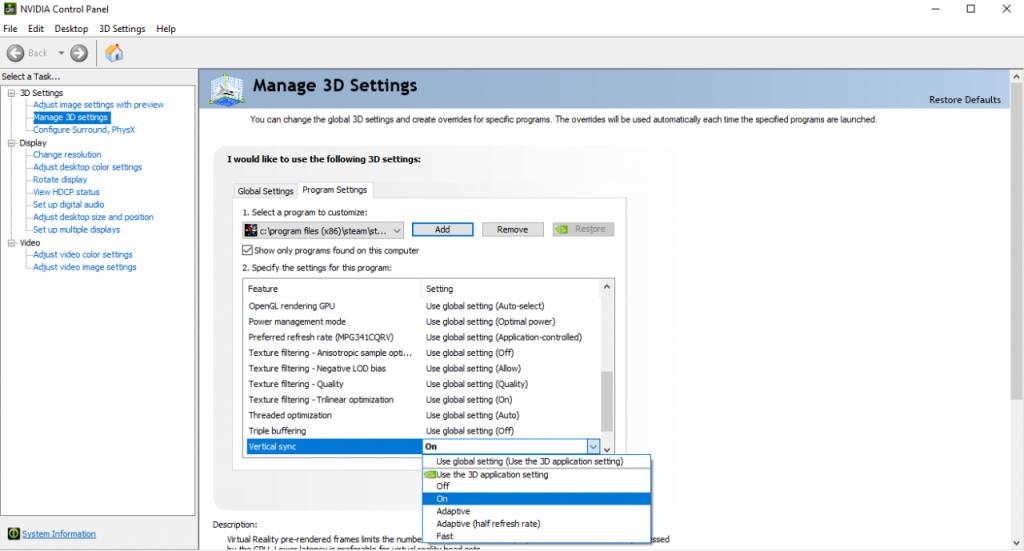Beyond the Rip: How to Banish Screen Tearing from Your Block Party Adventures
By
–
For many of us, the name "Block Party" conjicits a wave of nostalgia, a simpler time spent meticulously planning block placements, navigating chaotic multiplayer lobbies, and chasing high scores in a vibrant, deceptively simple browser game. Developed by Miniclip, Block Party wasn’t just a game; it was an era, a digital playground that brought countless hours of joy to a generation. But as technology marches relentlessly forward, bringing with it faster processors, sharper displays, and more complex graphics cards, our beloved Block Party sometimes struggles to keep up. One of the most common, and frankly, most infuriating, issues plaguing returning players is the dreaded screen tearing.
That jarring horizontal line slicing across your screen, momentarily disrupting the perfect pixelated world of falling blocks, can turn a pleasant trip down memory lane into a frustrating technical battle. It’s like finding a scratch on your favorite vinyl record – the music is still there, but the imperfection constantly reminds you something isn’t quite right. Fear not, fellow Block Party enthusiasts! This isn’t a permanent exile from your digital childhood. We’ve delved deep into the labyrinth of modern hardware and legacy software to bring you a comprehensive guide on how to mend that visual rift and restore Block Party to its smooth, tearing-free glory.
Understanding the Enemy: What Exactly is Screen Tearing?
Before we can vanquish screen tearing, it’s crucial to understand what it is and why it happens. Imagine your graphics card (GPU) as a super-fast artist, constantly drawing new frames of your game. Your monitor, on the other hand, is like a projector, displaying these frames one after another. Screen tearing occurs when your GPU sends new frames to your monitor faster than the monitor can refresh itself to display them.
Let’s use an analogy: Think of your monitor as a conveyor belt moving at a steady pace, and your graphics card as a worker placing boxes (frames) onto it. If the worker places a new box halfway through the conveyor belt’s cycle of showing the previous box, the monitor ends up displaying two different frames simultaneously. One part of the screen shows the top half of the old frame, and the other part shows the bottom half of the new frame, resulting in that unsightly horizontal "tear."
This phenomenon is particularly noticeable in older games like Block Party, which were designed in an era when refresh rates were lower and graphics pipelines were less sophisticated. Modern GPUs are incredibly powerful, churning out hundreds or even thousands of frames per second, far exceeding the typical 60Hz or 144Hz refresh rate of most monitors. This mismatch, coupled with the legacy Flash technology Block Party runs on, creates the perfect storm for screen tearing.
The Block Party Conundrum: Why Now?
You might wonder why Block Party, a game you played flawlessly years ago, suddenly presents this issue. The answer lies in the evolution of technology.
- Flash’s Demise (and Resurrection): Block Party was built on Adobe Flash, a platform that has been officially deprecated. While browsers like Google Chrome, Microsoft Edge, and Mozilla Firefox have moved away from native Flash support, many websites (like Flashpoint or browser extensions that emulate Flash) still allow you to access these games. However, these environments are often less optimized than the original Flash Player, leading to performance quirks.
- Hardware Overkill: Your current graphics card, whether it’s a powerful NVIDIA RTX 40-series or an AMD Radeon RX 7000-series, is vastly more capable than anything available when Block Party was developed. This raw power, unchecked, can lead to your GPU rendering frames far in excess of what the game needs or what your monitor can display, exacerbating the tearing problem.
- Browser Sandboxing and Modern Rendering: Modern browsers employ sophisticated rendering engines and security sandboxing that can sometimes interfere with how older content, particularly Flash, interacts with your system’s graphics hardware. Features like hardware acceleration, while generally beneficial, can sometimes misbehave with legacy content.
"It’s a classic case of ‘too much of a good thing’," explains Dr. Anya Sharma, a digital preservation specialist. "Modern hardware is designed for demanding 3D environments, not simple 2D Flash animations. The challenge is to rein in that power without compromising the nostalgic experience."
The Arsenal of Solutions: Fixing Block Party Screen Tearing
Now that we understand the foe, let’s gather our tools. The solutions range from simple browser tweaks to more in-depth graphics card adjustments. We recommend trying them in order of simplicity, testing Block Party after each change to see if the issue is resolved.
I. Browser-Based Fixes: The First Line of Defense
Since Block Party is a browser game, our journey begins where the game itself lives.
-
Toggle Hardware Acceleration: This is often the most impactful fix. Hardware acceleration allows your browser to offload graphics processing to your GPU, which is usually good, but sometimes, with older content like Flash, it can cause issues.
- Google Chrome:
- Click the three-dot menu (top-right) > Settings.
- Scroll down and click "System" on the left sidebar.
- Toggle "Use hardware acceleration when available" off.
- Relaunch Chrome.
- Mozilla Firefox:
- Click the three-line menu (top-right) > Settings.
- Scroll down to "Performance."
- Uncheck "Use recommended performance settings."
- Uncheck "Use hardware acceleration when available."
- Relaunch Firefox.
- Microsoft Edge:
- Click the three-dot menu (top-right) > Settings.
- Click "System and performance" on the left sidebar.
- Toggle "Use hardware acceleration when available" off.
- Relaunch Edge.
- Why it works: Turning it off forces the browser to use your CPU for rendering, which might be slower but can sometimes bypass the tearing issues caused by the GPU’s overzealous frame generation. Alternatively, if it’s already off, try turning it on, as sometimes the issue is due to the CPU struggling with graphics tasks. It’s worth testing both states.
- Google Chrome:
-
Try a Different Browser: Different browsers handle legacy content and hardware acceleration in distinct ways. If Chrome isn’t working, try Firefox or Edge, or even a specialized browser like Pale Moon, which sometimes offers better compatibility for older web technologies. The internal rendering engines and how they interact with system resources can vary wildly.
-
Ensure Your Browser is Up-to-Date: While counterintuitive for an old game, an outdated browser can have bugs or performance issues that contribute to tearing. Always ensure you’re running the latest version of your chosen browser. Updates often include performance enhancements and bug fixes that can indirectly resolve such issues.
-
Clear Browser Cache and Cookies: A cluttered cache can sometimes lead to strange rendering glitches. A fresh start can occasionally work wonders.
- Access your browser’s history settings and look for options to clear "browsing data," including cache and cookies.
-
Disable Browser Extensions: Some extensions, especially those that modify page content, inject scripts, or monitor network traffic, can interfere with game rendering. Temporarily disable all extensions and re-test Block Party. If the tearing stops, re-enable them one by one to identify the culprit.
II. Graphics Card & Driver Solutions: The Powerhouse Approach
Your graphics card is the heart of visual performance. Optimizing its settings can be key.
-
Update Your Graphics Drivers (Crucial!): This is perhaps the most important step for any graphics-related issue. Outdated drivers can lead to performance bottlenecks, compatibility problems, and graphical glitches.
- NVIDIA: Use GeForce Experience or download directly from the NVIDIA website.
- AMD: Use AMD Radeon Software or download directly from the AMD website.
- Intel: Download from the Intel support website or use their Driver & Support Assistant.
- Clean Installation: When updating, consider performing a "clean installation" (usually an option during the driver setup process). This removes old driver files that might be corrupted or conflicting. For a truly thorough clean, consider using Display Driver Uninstaller (DDU) in safe mode before installing new drivers.
-
Enable V-Sync (Vertical Synchronization): V-Sync is a technology specifically designed to combat screen tearing. It synchronizes your game’s frame rate with your monitor’s refresh rate.
- How it works: V-Sync tells your GPU to wait until your monitor has finished displaying the current frame before sending the next one. This ensures that the monitor always displays complete frames, eliminating tearing.
- Potential downside: V-Sync can introduce a slight amount of input lag, which might be noticeable in fast-paced competitive games. However, for a game like Block Party, this lag is usually imperceptible and well worth the trade-off for a tear-free experience.
- Where to find it:
- NVIDIA Control Panel: Right-click on your desktop > NVIDIA Control Panel > Manage 3D settings. Look for "Vertical sync" and set it to "On." You can set this globally or specifically for your browser (if you can add it as a program).
- AMD Radeon Software: Right-click on your desktop > AMD Radeon Software. Go to Gaming > Global Graphics (or select your browser if listed). Look for "Wait for Vertical Refresh" and set it to "Always On."
-
Cap Your Frame Rate: Even with V-Sync, sometimes the GPU still tries to push too many frames. Manually capping your game’s frame rate can be highly effective.
- Why it works: If your monitor is 60Hz, capping the frame rate to 60 FPS ensures your GPU isn’t generating excessive frames that could cause tearing. For an older, less demanding game like Block Party, a stable 60 FPS is more than enough.
- Where to find it:
- NVIDIA Control Panel: In "Manage 3D settings," look for "Max Frame Rate" and set it to your monitor’s refresh rate (e.g., 60 FPS).
- AMD Radeon Software: In "Global Graphics," look for "Radeon Chill" (can set min/max FPS) or "Radeon Anti-Lag" (though this is more for competitive gaming). A more direct frame rate cap might require third-party tools (see below).
- Third-Party Tools (Highly Recommended): RivaTuner Statistics Server (RTSS): This free utility (often bundled with MSI Afterburner, but can be installed standalone) is fantastic for frame rate capping.
- Install RTSS.
- Launch RTSS and add your browser’s executable (e.g.,
chrome.exe,firefox.exe,msedge.exe) to the application list. - Set the "Framerate limit" to your monitor’s refresh rate (e.g., 60). This will cap the frame rate of your browser, which in turn caps Block Party.
-
Experiment with Triple Buffering: While V-Sync typically uses double buffering, triple buffering adds an extra buffer, which can reduce input lag compared to standard V-Sync, especially when frame rates dip below the refresh rate.
- Where to find it: Usually found in the same graphics control panels as V-Sync, often under advanced settings. Try enabling it alongside V-Sync if you still experience minor issues or feel input lag.
III. Monitor and System Settings: The Bigger Picture
Sometimes the issue isn’t just the game or the GPU, but how your entire system is configured.
-
Check Your Monitor’s Refresh Rate: Ensure your monitor is actually running at its advertised refresh rate.
- Windows 10/11: Right-click on desktop > Display settings > Advanced display settings > Choose your display > Display adapter properties for Display X > Monitor tab > Screen refresh rate. Set it to the highest available option (e.g., 60 Hz, 120 Hz, 144 Hz).
-
Set Power Plan to High Performance: If your system is on a "Balanced" or "Power Saver" plan, it might be throttling your CPU or GPU, leading to inconsistent frame delivery.
- Windows 10/11: Search for "Power & sleep settings" > Additional power settings > Select "High performance."
-
Close Background Applications: Other demanding applications running in the background can hog system resources, potentially affecting Block Party’s performance and contributing to tearing. Close anything unnecessary before playing.
-
Adjust Game Resolution (If Applicable): While Block Party’s native resolution is fixed within its Flash container, ensuring your browser window is not constantly being resized or that your desktop resolution is stable can prevent minor rendering glitches. Playing Block Party in a full-screen mode (if available via Flashpoint or an emulator) can also sometimes help.
IV. Advanced Troubleshooting & Community Wisdom
If after all these steps you still see tearing, it’s time to dig a little deeper or tap into collective knowledge.
-
Browser Flags (Chrome/Edge): For Chrome-based browsers, you can access experimental features called "flags." Type
chrome://flagsoredge://flagsinto your address bar.- Search for "Hardware-accelerated video decode" or "Choose ANGLE graphics backend." Experiment with different settings (e.g., D3D11, OpenGL, D3D9) for the graphics backend. This is highly experimental and can sometimes cause more issues than it solves, so proceed with caution and revert if things get worse.
- Look for "Override software rendering list": Enabling this can sometimes force hardware acceleration even for content that’s usually rendered in software, which might help or hinder depending on the specific Flash emulator.
-
Flashpoint Project: For the ultimate Block Party preservation and optimal playback, consider using the Flashpoint project. This initiative has archived countless Flash games, including Block Party, and provides a dedicated, optimized environment to play them without browser dependencies. It often resolves many compatibility issues inherent in trying to run Flash in modern browsers.
-
Community Forums: Don’t underestimate the power of shared experience. Search for Block Party communities (e.g., on Reddit, old Miniclip forums, Flash game preservation sites). Other players may have encountered and solved similar issues specific to certain hardware configurations or Flash emulators.
The Troubleshooting Mindset: Patience and Persistence
Fixing screen tearing, especially for an older game, often requires a systematic approach.
- Change One Setting at a Time: After making a change, immediately launch Block Party and play for a few minutes to see if the tearing is gone or reduced. If you change multiple settings at once, you won’t know which one made the difference.
- Keep Notes: Jot down the changes you make. This will help you revert to previous settings if a change makes things worse, and it will also help you remember what worked.
- Don’t Give Up: It can be frustrating, but with patience, you’ll likely find a combination of settings that eliminates the tearing.
The Return to Smoothness
The quest to banish screen tearing from Block Party is a testament to our enduring love for classic games. It’s a journey that takes us through the nuances of modern computing, from browser settings to the depths of our graphics card control panels. But the reward – a perfectly rendered, tear-free Block Party experience – is well worth the effort.
Imagine it: the satisfying click of blocks aligning, the frantic scramble to clear lines, the vibrant colors flowing seamlessly across your screen, just as you remember them. No jagged lines, no visual hiccups, just pure, unadulterated Block Party bliss. So, roll up your sleeves, delve into these solutions, and prepare to reclaim your perfect pixelated paradise. The blocks are waiting, and this time, they’ll fall without a single tear. Happy gaming!