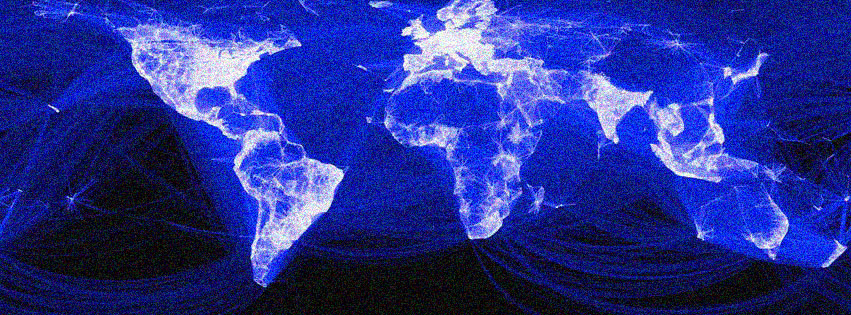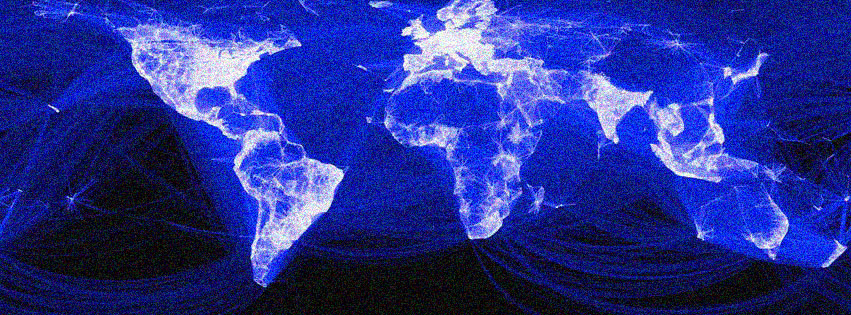
Stuck in Loading Limbo? Here’s How to Turbocharge Your Block Party Experience!
There’s nothing quite like the thrill of Block Party – the vibrant visuals, the frantic pace, the pure, unadulterated joy of stacking and strategizing against friends or formidable foes. It’s a delightful escape, a quick burst of fun that can turn any dull moment into an exciting challenge. That is, until you’re staring at a loading screen that feels like an eternity, watching your enthusiasm slowly deflate with each passing second. The digital equivalent of being stuck in traffic on the way to a party, a slow-loading Block Party game can be incredibly frustrating, stealing precious moments of gameplay and testing the patience of even the most zen gamer.
But fear not, fellow block-stackers and party-goers! You’re not alone in this digital purgatory, and more importantly, you’re not powerless. While the issue might seem like an insurmountable wall of code, often the solutions are simpler than you think. We’ve assembled a comprehensive guide, meticulously researched and peppered with practical tips, to help you diagnose and banish those agonizingly slow load times. Get ready to reclaim your quick-play glory and dive back into the Block Party action without a hitch!
The Foundation: Your Internet Connection – The Unsung Hero (or Villain)
Let’s start with the obvious, shall we? Your internet connection is the literal pipeline through which Block Party data flows to your device. If that pipeline is clogged, narrow, or constantly breaking, you’re going to have a bad time. Before you blame the game or your computer, let’s give your network a quick check-up.
1. The Speed Test: Know Your Numbers
First things first: how fast is your internet, really? Websites like Speedtest.net or Fast.com offer quick, accurate assessments of your download and upload speeds, as well as your ping (latency). While Block Party isn’t the most data-intensive game, a stable connection is paramount. For smooth browser gaming, aim for at least 10-20 Mbps download and a ping under 50ms. If your numbers are significantly lower, especially the download speed, or your ping is erratic, you’ve found a major culprit.
2. Wi-Fi vs. Ethernet: The Wired Advantage
Ah, the eternal debate! While Wi-Fi offers unparalleled convenience, it’s inherently less stable and often slower than a wired Ethernet connection. Wi-Fi signals are susceptible to interference from other devices (microwaves, cordless phones, even your neighbor’s Wi-Fi), physical obstructions (walls, furniture), and distance from the router. If you’re experiencing slow load times on Wi-Fi, try plugging your computer directly into your router with an Ethernet cable. You might be surprised by the immediate improvement in stability and speed. It’s like upgrading from a bumpy dirt road to a smooth, multi-lane highway for your data.
3. Router Reboot: The Classic IT Fix
It sounds almost comically simple, but turning your router off, waiting 30 seconds, and then turning it back on can work wonders. Routers, like any other piece of electronic equipment, can get bogged down with cached data, minor software glitches, or an overwhelming number of connected devices. A quick reboot clears its temporary memory and can re-establish a cleaner, more efficient connection. Think of it as giving your router a much-needed coffee break and a fresh start.
4. Optimize Your Wi-Fi Environment (If Wired Isn’t an Option)
If going wired isn’t feasible, you can still improve your Wi-Fi experience.
- Move Closer: Position your computer closer to the router.
- Reduce Interference: Keep your router away from other electronics.
- Clear Obstructions: Ensure a clear line of sight between your device and the router.
- Update Router Firmware: Check your router manufacturer’s website for firmware updates, which can improve performance and security.
- Consider a Mesh System/Repeater: For larger homes, these can extend Wi-Fi coverage and strengthen signals.
The Browser Battlefield: Your Gateway to Gaming
Your web browser is both your gateway to Block Party and, sometimes, your biggest bottleneck. Over time, browsers can accumulate digital clutter, become outdated, or get bogged down by too many processes. Let’s give your browser a much-needed spring cleaning.
1. Cache & Cookies: The Digital Dust Bunnies
Every time you visit a website, your browser stores little bits of data – images, scripts, preferences – in its cache and cookies. This is usually to speed up future visits. However, over time, this stored data can become massive, corrupted, or simply outdated, ironically slowing things down. Imagine trying to find a specific book in a library where all the shelves are overflowing and unorganized.
- How to Clear Them (General Steps):
- Google Chrome: Click the three-dot menu > More tools > Clear browsing data. Select "Cached images and files" and "Cookies and other site data." Choose a time range (e.g., "All time") and click "Clear data."
- Mozilla Firefox: Click the three-line menu > Settings > Privacy & Security. Scroll down to "Cookies and Site Data" and click "Clear Data…" Make sure both options are checked.
- Microsoft Edge: Click the three-dot menu > Settings > Privacy, search, and services. Under "Clear browsing data," click "Choose what to clear." Select "Cached images and files" and "Cookies and other site data."
Make it a habit to clear your browser’s cache and cookies periodically, especially if you notice a general slowdown across multiple websites, not just Block Party.
2. Extensions & Add-ons: The Silent Resource Hogs
Browser extensions are fantastic for productivity, ad-blocking, or enhancing your web experience. But each extension consumes a bit of your computer’s memory and processing power. Too many, or poorly coded ones, can significantly drag down browser performance, affecting game load times.
- Audit Your Extensions: Go through your browser’s extension list. Ask yourself: Do I really use this? Is it essential?
- Chrome: Three-dot menu > More tools > Extensions.
- Firefox: Three-line menu > Add-ons and themes > Extensions.
- Edge: Three-dot menu > Extensions.
- Disable or Remove Unnecessary Ones: Be ruthless. Temporarily disabling them can help you identify if a specific extension is causing the slowdown. If Block Party loads faster with certain extensions off, you’ve found your culprit. Consider using an incognito/private window, which often disables extensions by default, as a quick test.
3. Browser Updates: Stay Current, Stay Fast
Running an outdated browser is like driving a car with bald tires – it’s just asking for trouble. Browser developers constantly release updates that include performance improvements, bug fixes, and security patches. Ensure your browser is always up-to-date. Most modern browsers update automatically, but it’s good practice to check manually now and then.
- Chrome: Three-dot menu > Help > About Google Chrome.
- Firefox: Three-line menu > Help > About Firefox.
- Edge: Three-dot menu > Settings > About Microsoft Edge.
4. Hardware Acceleration: Friend or Foe?
Hardware acceleration allows your browser to offload graphics-intensive tasks to your computer’s dedicated graphics processing unit (GPU) instead of relying solely on the main CPU. This should make things faster and smoother, especially for games like Block Party. However, sometimes with older graphics drivers, specific hardware configurations, or even browser bugs, it can actually cause issues, including slow load times or graphical glitches.
- How to Toggle (General Steps):
- Chrome: Settings > System > Toggle "Use hardware acceleration when available."
- Firefox: Settings > General > Performance > Uncheck "Use recommended performance settings" and then toggle "Use hardware acceleration when available."
- Edge: Settings > System and performance > Toggle "Use hardware acceleration when available."
Try toggling this setting (turning it off if it’s on, or vice-versa) and restarting your browser. See if it makes a difference. It’s a bit of a trial-and-error solution, but often effective.
5. Try a Different Browser: A Fresh Perspective
If you’ve cleared everything and Block Party is still lagging, consider trying a different browser altogether. While Chrome, Firefox, and Edge are the big players, browsers like Brave or Opera are also excellent choices, often built with performance and privacy in mind. Sometimes, a fresh installation of a different browser can circumvent underlying issues specific to your primary browser. Just download, install, and try Block Party there. It’s a quick test that can yield surprising results.
Your Computer’s Contribution: The Engine Under the Hood
Even with a perfect internet connection and an optimized browser, your computer itself can be the bottleneck. Just like a car needs a well-maintained engine, your PC needs to be running efficiently to handle games smoothly.
1. Close Background Applications: Free Up Resources
Every program running on your computer – even those minimized to the system tray – consumes RAM (memory) and CPU (processor) cycles. Background downloads, streaming services, heavy office applications, or even too many tabs open in your browser can collectively starve Block Party of the resources it needs to load quickly.
- Check Task Manager (Windows): Press
Ctrl + Shift + Escto open Task Manager. Go to the "Processes" tab and sort by CPU or Memory usage. Identify and close any non-essential applications that are hogging resources. - Check Activity Monitor (macOS): Open Finder > Applications > Utilities > Activity Monitor. Sort by CPU or Memory.
Before launching Block Party, take a moment to close anything you don’t absolutely need. Every little bit helps.
2. System Updates: Keep Your OS and Drivers Fresh
Just like your browser, your operating system (Windows, macOS) and your computer’s drivers (especially graphics drivers) need to be kept up-to-date. These updates often contain performance enhancements, bug fixes, and compatibility improvements that can directly impact how smoothly games run.
- Operating System: Ensure Windows Update or macOS Software Update is current.
- Graphics Drivers: While Block Party isn’t a graphically intensive AAA title, having up-to-date graphics drivers from NVIDIA, AMD, or Intel can still prevent unexpected issues and ensure optimal performance for browser-based rendering. You can usually find the latest drivers on the manufacturer’s website or through their dedicated update software (e.g., GeForce Experience, AMD Radeon Software).
3. Disk Space and Drive Type: The Storage Factor
While not as critical for loading a browser game as it would be for a locally installed game, having very low free disk space can still indirectly affect overall system performance. More importantly, the type of drive your browser is installed on can make a difference. If you’re still running an old Hard Disk Drive (HDD) as your primary drive, upgrading to a Solid State Drive (SSD) will provide a monumental boost to overall system responsiveness, including browser launch times and data caching.
4. Malware Scan: The Unseen Saboteurs
Malware, viruses, or adware running silently in the background can consume significant system resources, slow down your internet connection, and generally degrade your computer’s performance. Run a full system scan with reputable antivirus software (e.g., Windows Defender, Avast, AVG, Malwarebytes) periodically to ensure your system is clean. A clean machine is a fast machine.
Deeper Network Dive: When the Basics Aren’t Enough
If the simpler steps haven’t cut it, it’s time to put on our network engineer hats and dig a little deeper into your connection’s configuration.
1. Change Your DNS Settings: The Internet’s Phonebook
The Domain Name System (DNS) is like the internet’s phonebook, translating human-readable website names (like blockparty.com) into numerical IP addresses that computers understand. Your internet service provider (ISP) automatically assigns you DNS servers, but sometimes these can be slow or unreliable. Switching to a public DNS server, like Google DNS (8.8.8.8 and 8.8.4.4) or Cloudflare DNS (1.1.1.1 and 1.0.0.1), can often result in faster website lookups and a snappier internet experience.
- How to Change DNS (Windows Example):
- Right-click the Start button and select "Network Connections."
- Click "Change adapter options."
- Right-click on your active network adapter (Wi-Fi or Ethernet) and select "Properties."
- Select "Internet Protocol Version 4 (TCP/IPv4)" and click "Properties."
- Select "Use the following DNS server addresses" and enter your preferred public DNS server addresses.
2. VPNs: A Double-Edged Sword
If you’re using a Virtual Private Network (VPN), it could be contributing to slow load times. While VPNs offer security and privacy by encrypting your internet traffic and routing it through a server in a different location, this process introduces overhead. The encryption and the longer route your data has to travel can increase latency and decrease speed. Try temporarily disabling your VPN and see if Block Party loads faster. If it does, you might need to find a VPN server closer to your physical location or choose a VPN provider known for its speed.
3. Firewall and Antivirus Settings: Overzealous Protectors
Sometimes, your firewall or antivirus software can be a bit overzealous, mistakenly flagging game traffic as suspicious and slowing it down or even blocking it. While you should never disable your security software completely, you can check its settings to ensure it’s not interfering. Look for options to add Block Party’s website to a "whitelist" or create an exception for your browser. Consult your security software’s documentation for specific instructions.
Advanced Strategies & Last Resorts: Still Stuck in the Digital Slow Lane?
If you’ve meticulously followed all the steps above and Block Party is still taking its sweet time, don’t despair. We have a few more tricks up our sleeve.
1. Reinstall Your Browser: The Ultimate Clean Slate
If your browser seems perpetually sluggish, even after clearing its cache and extensions, a complete reinstallation might be in order. This ensures you’re starting with a truly fresh, uncorrupted browser installation, free from any deeply embedded issues. Remember to back up any bookmarks or passwords you might have saved before uninstalling.
2. Check Game Server Status: It Might Not Be You!
Sometimes, the problem isn’t on your end at all. Game servers can experience outages, maintenance, or high traffic, leading to slow load times or connection issues for everyone. Before pulling your hair out, do a quick search online for "Block Party server status" or check their official social media channels. If there’s a widespread issue, all you can do is wait patiently for the developers to resolve it.
3. Contact Block Party Support: When All Else Fails
If you’ve exhausted every possible troubleshooting step on your end and the issue persists, it’s time to reach out to the Block Party support team. Provide them with as much detail as possible: your browser, operating system, internet speed, the steps you’ve already taken, and any error messages you’ve encountered. They might have specific insights or solutions related to their game’s infrastructure.
Conclusion: Reclaim Your Block Party Bliss!
Slow load times are a blight on the otherwise joyful experience of Block Party. They steal your precious gaming minutes, test your patience, and dampen the fun. However, by systematically working through the steps outlined above – from optimizing your internet connection and tidying up your browser to fine-tuning your computer and delving into network configurations – you stand an excellent chance of identifying and resolving the root cause of the slowdown.
Don’t let a sluggish loading screen dim your Block Party spirit. Armed with this knowledge, you can transform your frustrating waits into seamless transitions, ensuring you’re always ready to jump into the next match with maximum enthusiasm. So go forth, clear that cache, update those drivers, and get ready to stack, strategize, and party like never before – because the only thing faster than your Block Party skills should be your game’s load time! Happy gaming!